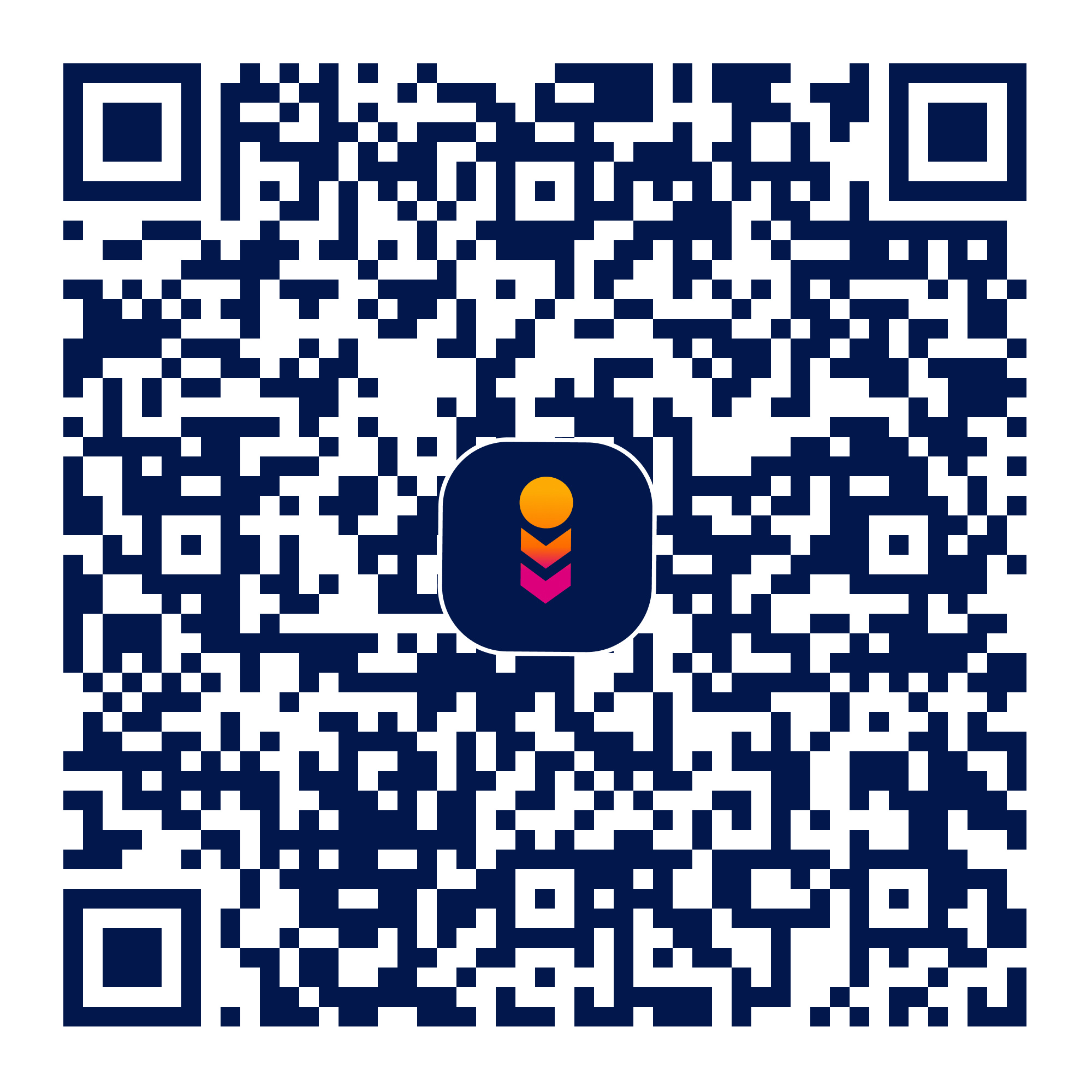Gradeasy - Multiple choice (OM
gradeasy
education
Verifed
3
Rating
24.55 MB
Download Size
Verifed
3
Rating
24.55 MB
Download Size
About App
Teachers rejoice! A quick and easy productivity tool for making grading tests a breeze. Create multiple choice tests and scan them directly from your phone's camera. Leverage optimized optical mark recognition (OMR) algorithms for efficient and accurate scanning.
Features:
- Grade sheets fast and seamlessly with your camera
- "One-size fits all" bubble sheets with up to 6 options per question
- Generate tests with simple answer key templates
- Bubble sheets support standard pencils and handles erasures well
- Import answer keys using pre-filled bubble sheets
- Scan entire class rosters by bulk
- Analytics to provide high-level feedback on class performance
- Export class results to CSV
- Offline only for privacy and government compliance
- No high-cost subscriptions and no ads
How to start:
1. From the home screen, press the "Create" button to create a test.
2. Manually create an answer key using the dropdown form or scan and import an answer key using a pre-filled bubble sheet. When complete, name the test and press the save icon on the top right.
3. On the home screen, your newly created test should now be listed. Press it to enter the results list screen.
4. To begin grading, press the "Grade" button from the bottom tab menu.
5. Align the blue square on your camera screen with the bordered camera guideline on the top-right of the bubble sheet. Press the capture button to begin the scanning process.
6. When the scan is complete, the app will present you with the details of the scan. Optionally provide a name for the results and click on the save icon to save the result.
Features:
- Grade sheets fast and seamlessly with your camera
- "One-size fits all" bubble sheets with up to 6 options per question
- Generate tests with simple answer key templates
- Bubble sheets support standard pencils and handles erasures well
- Import answer keys using pre-filled bubble sheets
- Scan entire class rosters by bulk
- Analytics to provide high-level feedback on class performance
- Export class results to CSV
- Offline only for privacy and government compliance
- No high-cost subscriptions and no ads
How to start:
1. From the home screen, press the "Create" button to create a test.
2. Manually create an answer key using the dropdown form or scan and import an answer key using a pre-filled bubble sheet. When complete, name the test and press the save icon on the top right.
3. On the home screen, your newly created test should now be listed. Press it to enter the results list screen.
4. To begin grading, press the "Grade" button from the bottom tab menu.
5. Align the blue square on your camera screen with the bordered camera guideline on the top-right of the bubble sheet. Press the capture button to begin the scanning process.
6. When the scan is complete, the app will present you with the details of the scan. Optionally provide a name for the results and click on the save icon to save the result.
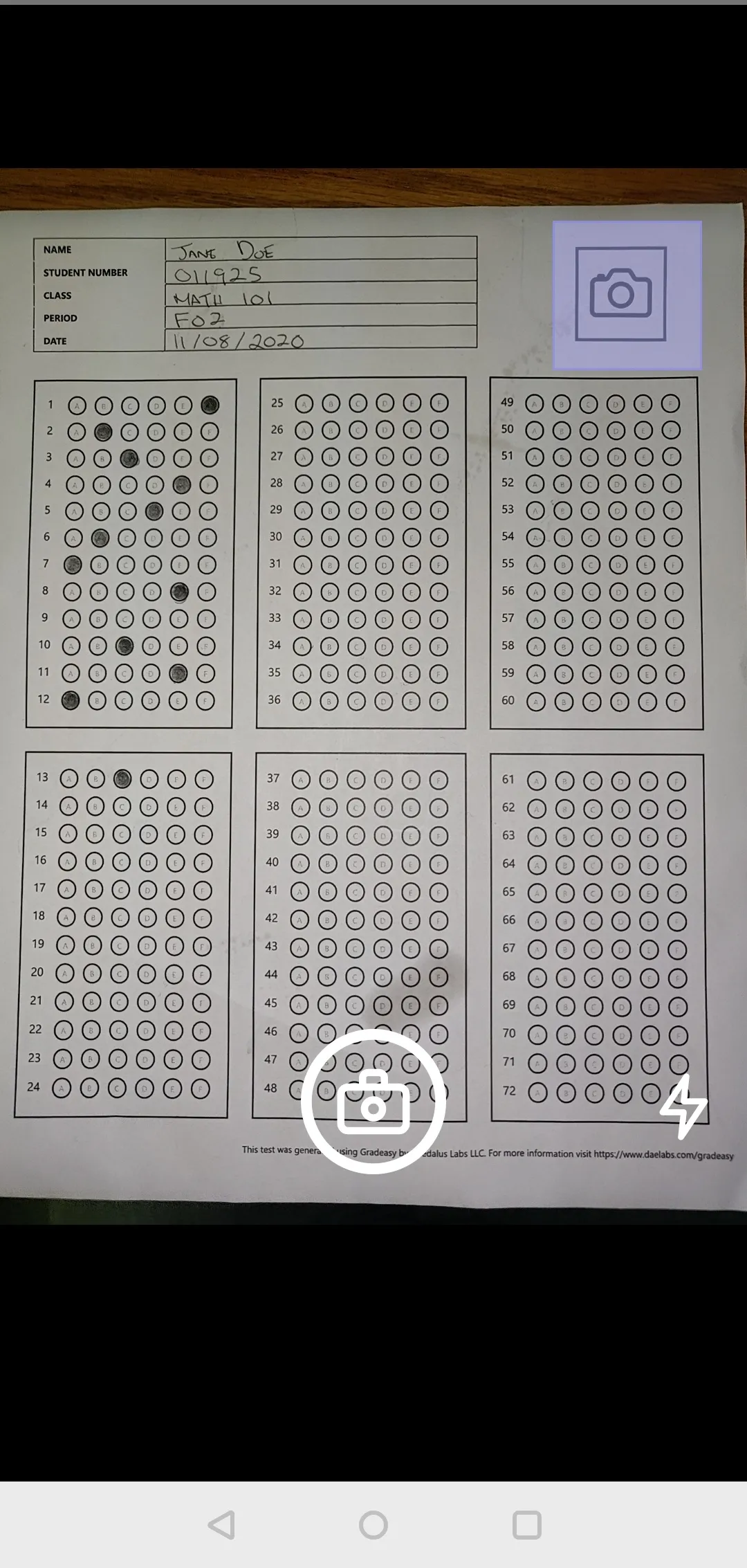
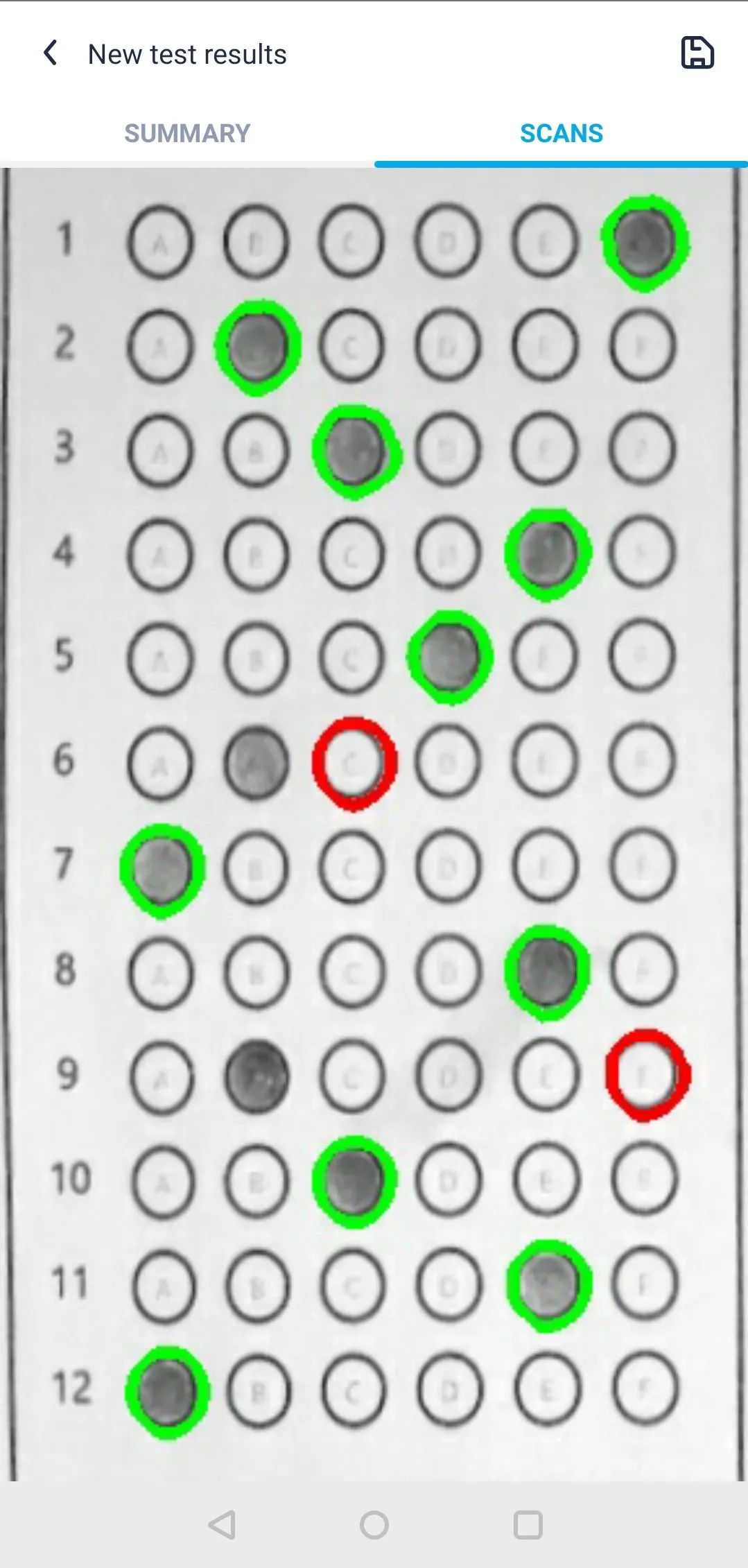
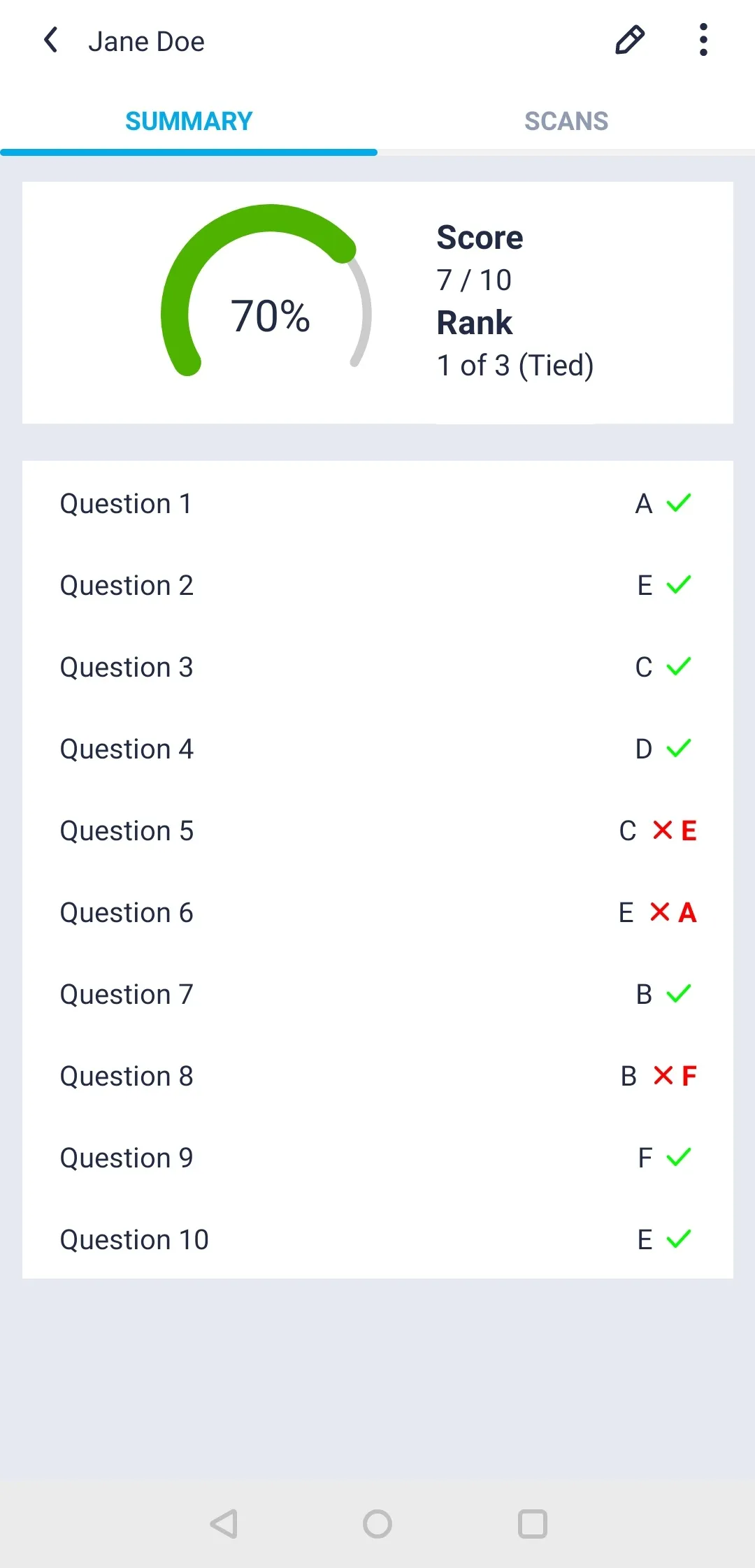
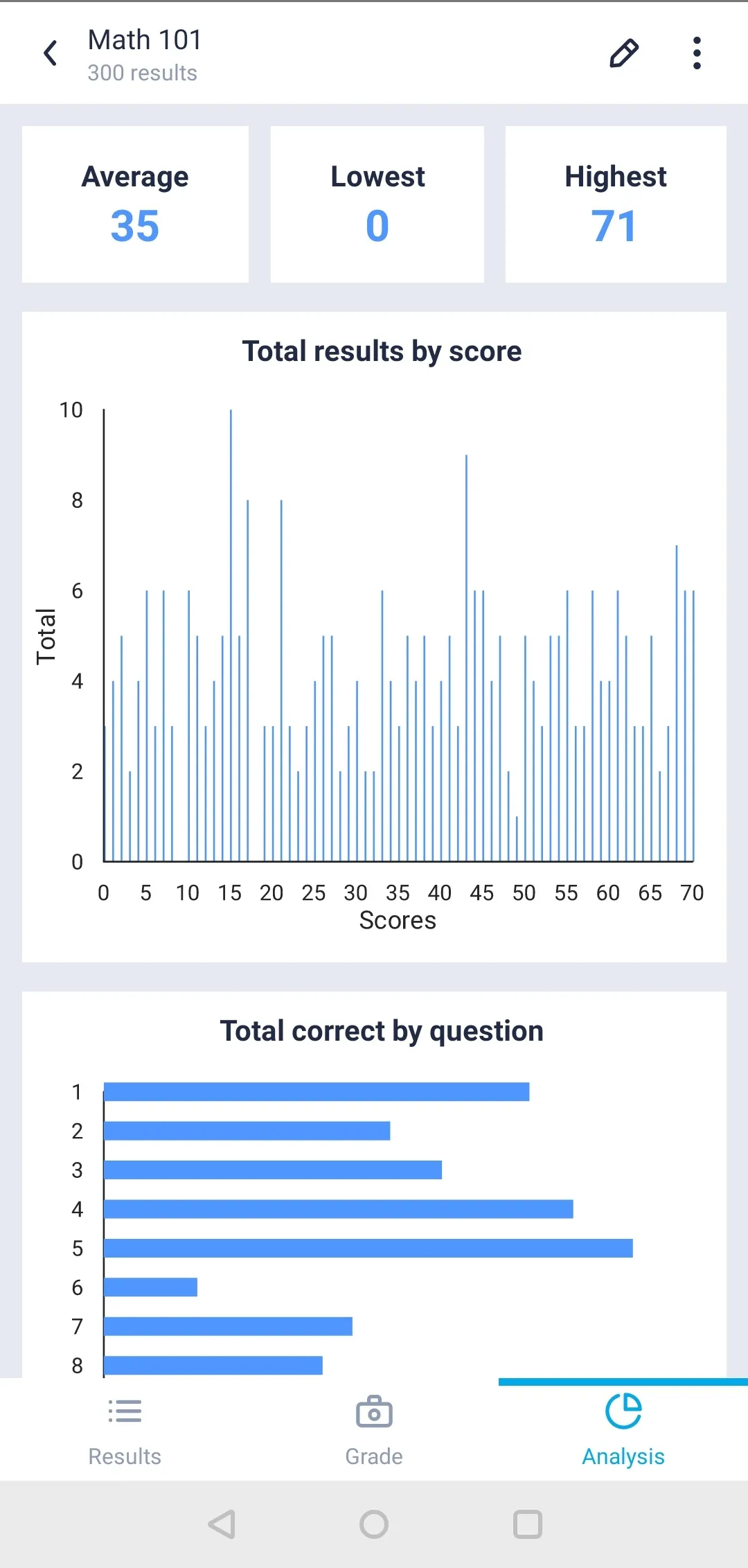
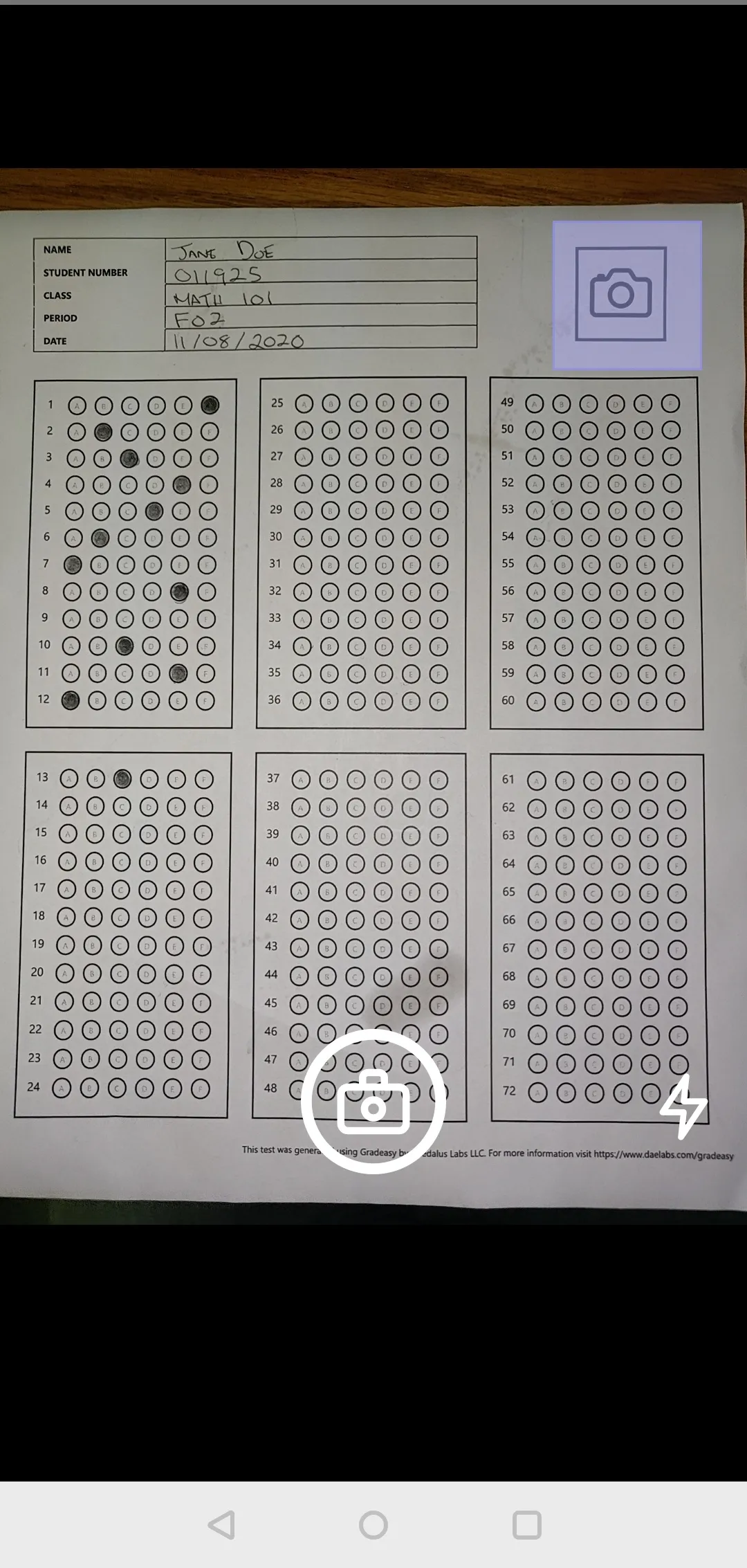
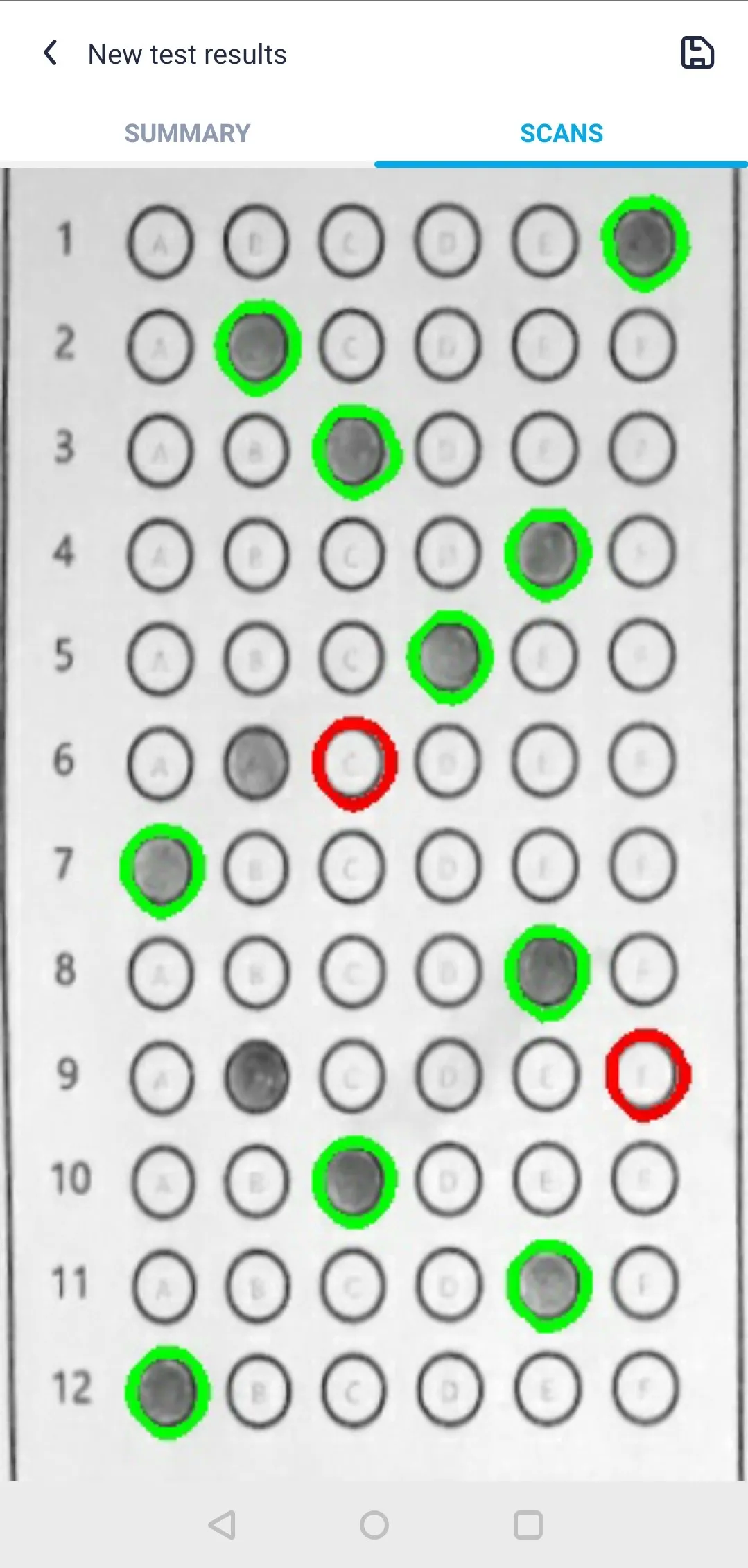
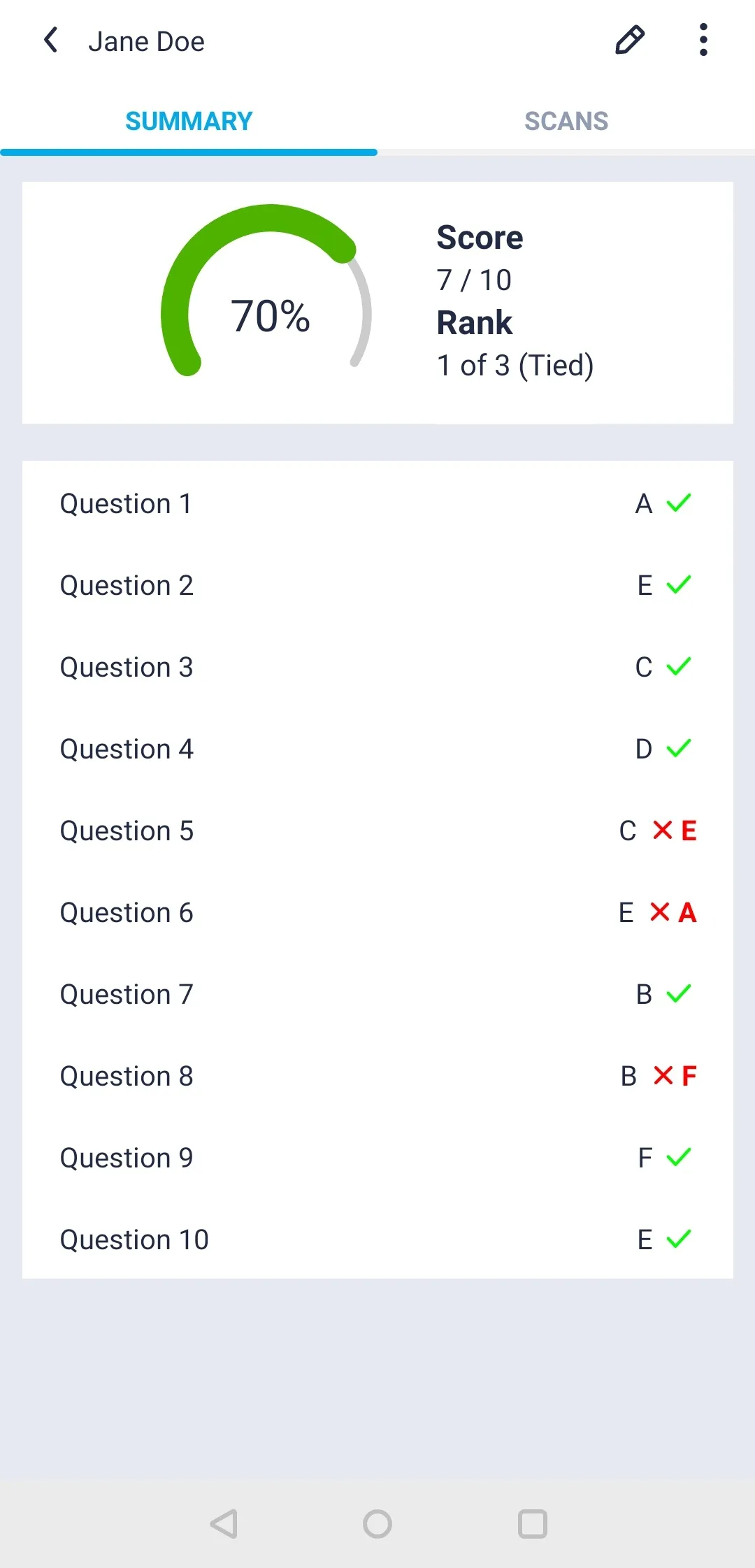
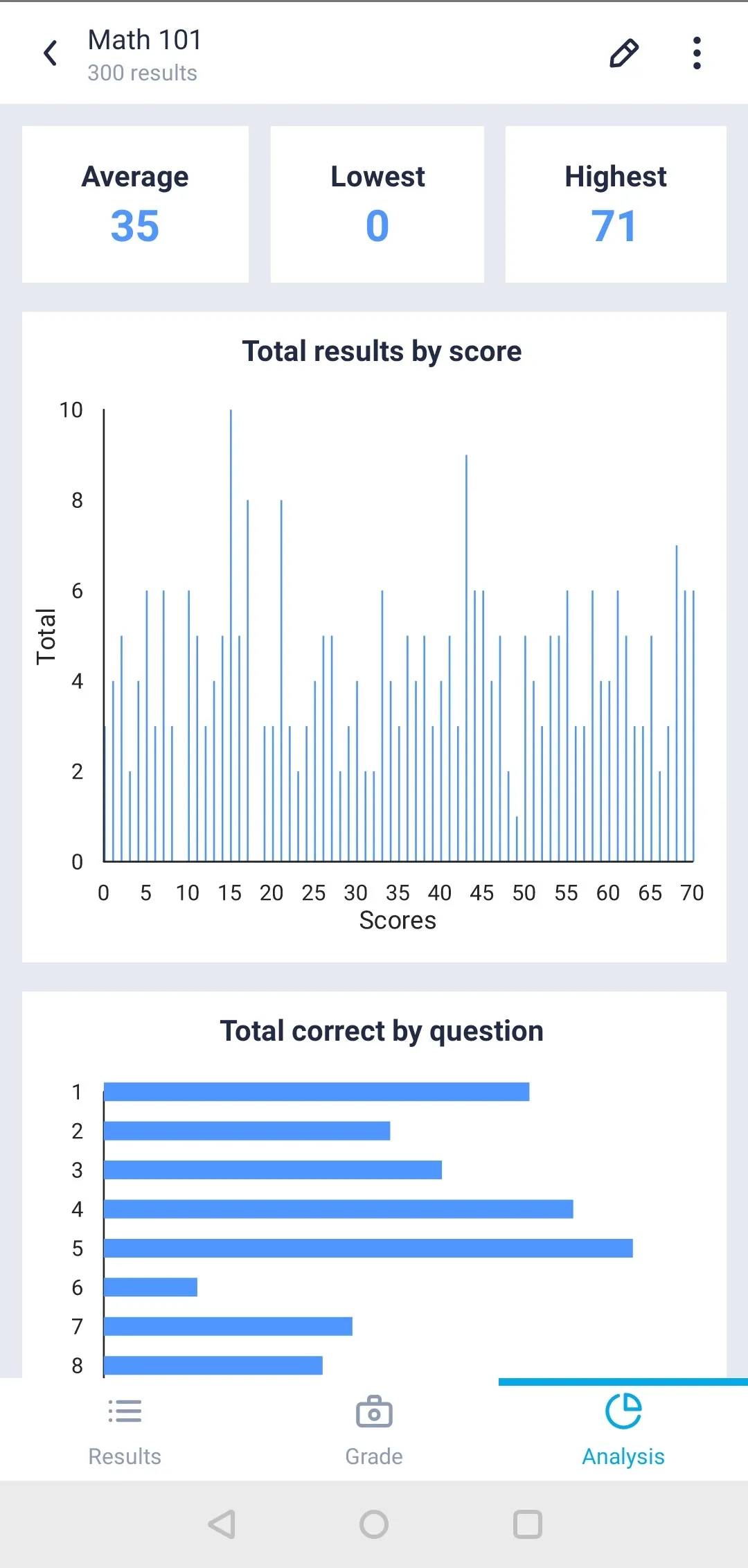
Developer Infomation
Safety starts with understanding how developers collect and share your data. The developer provided this information and may update it over time.
Email :