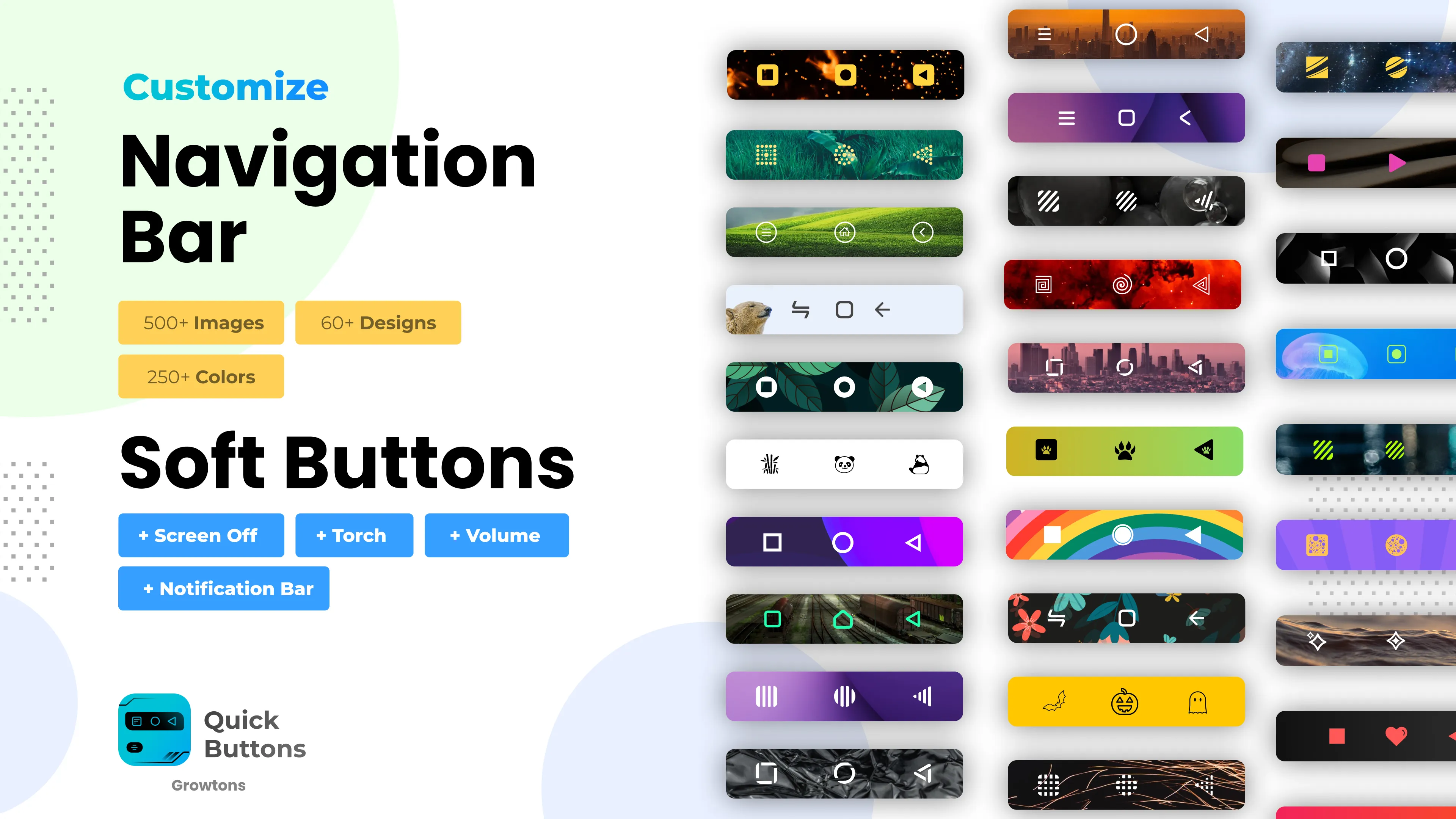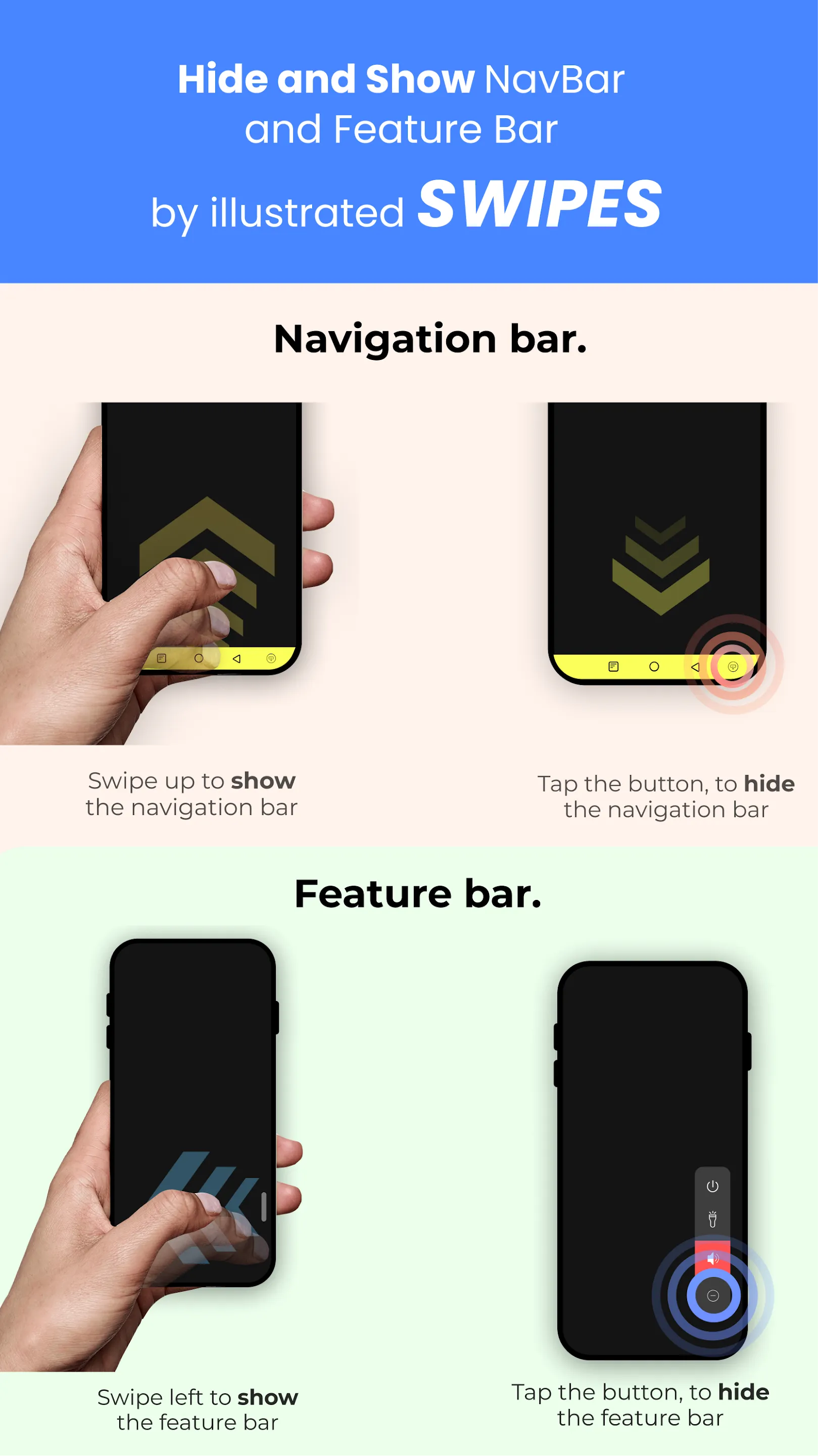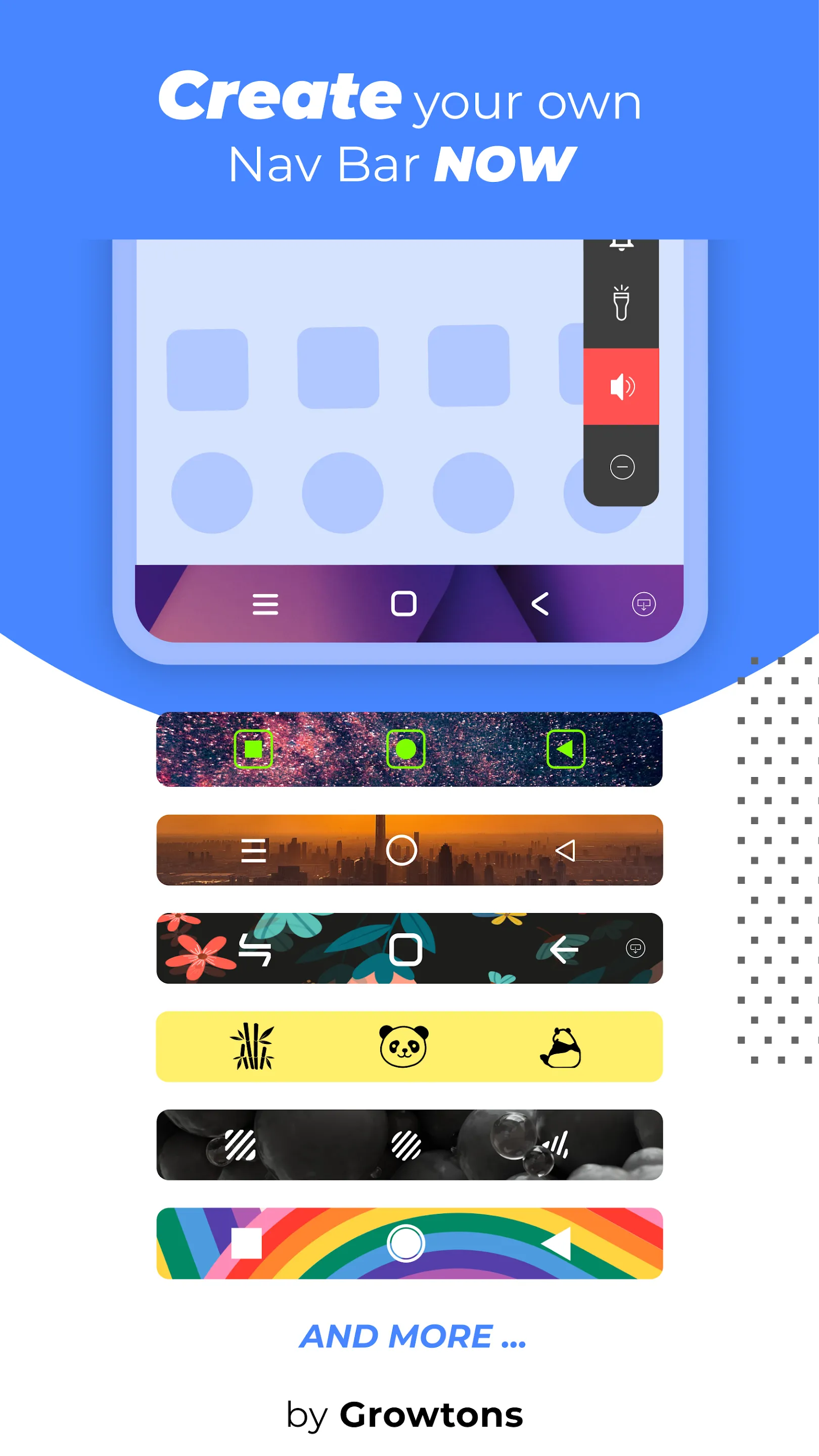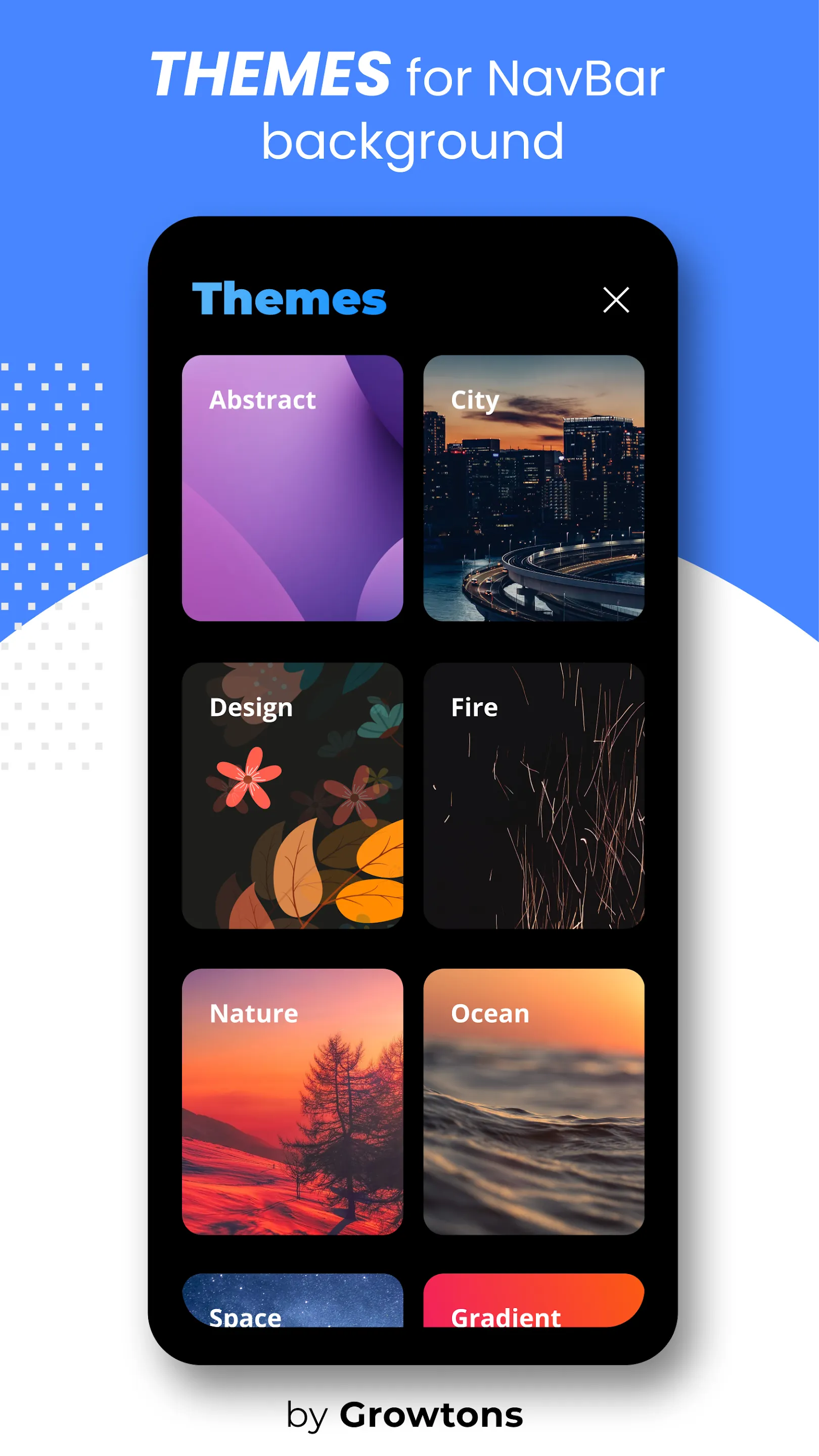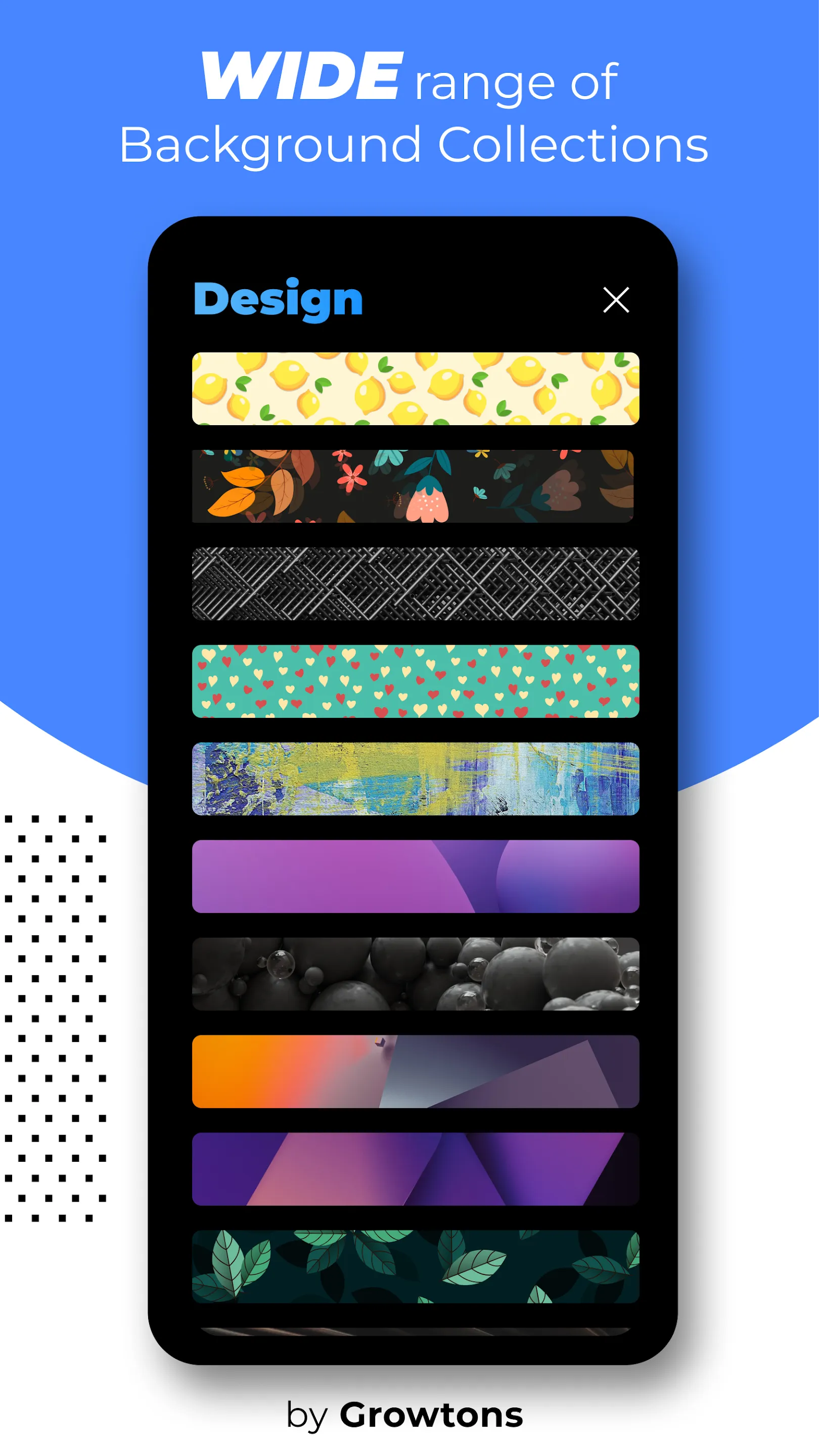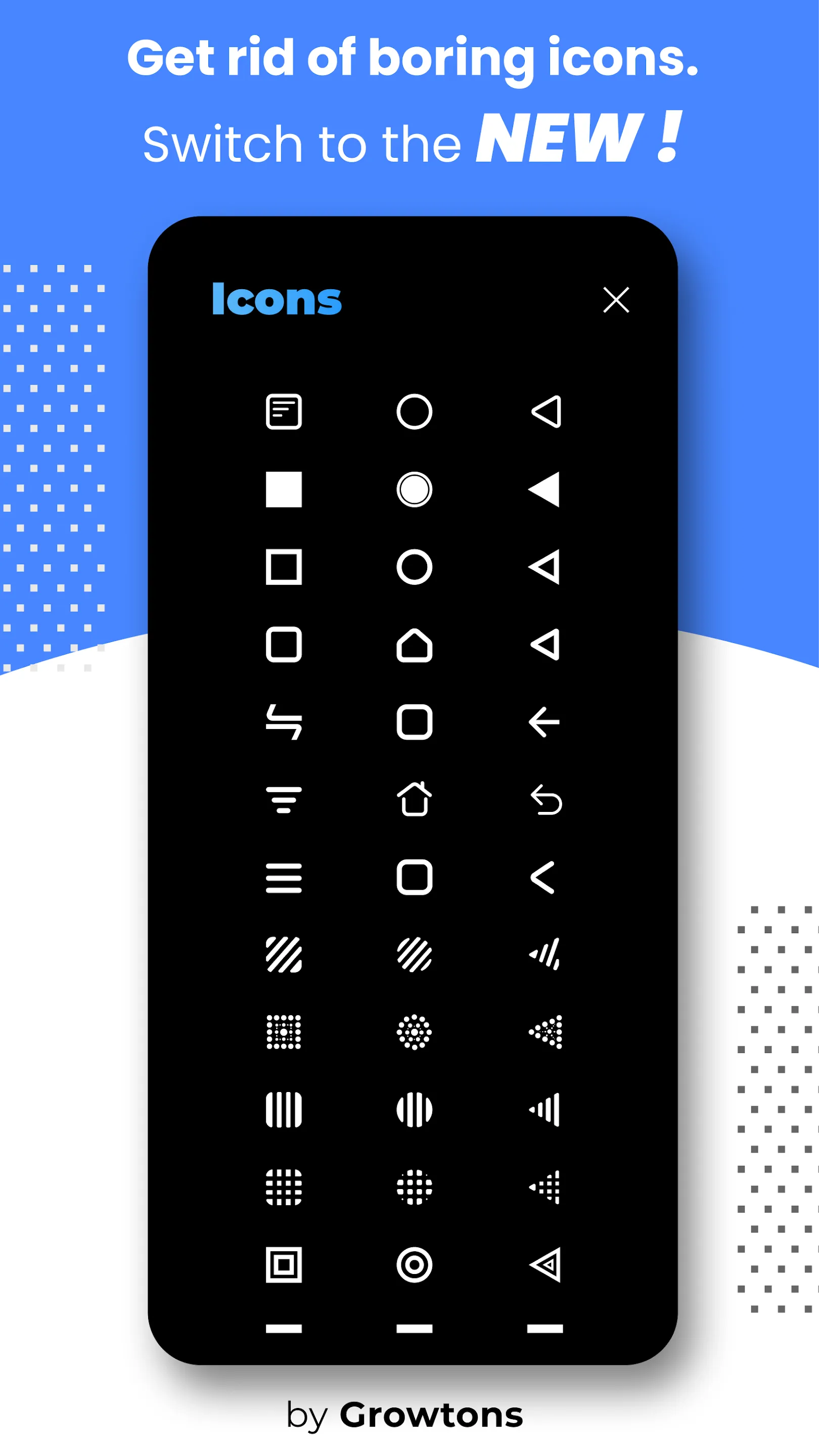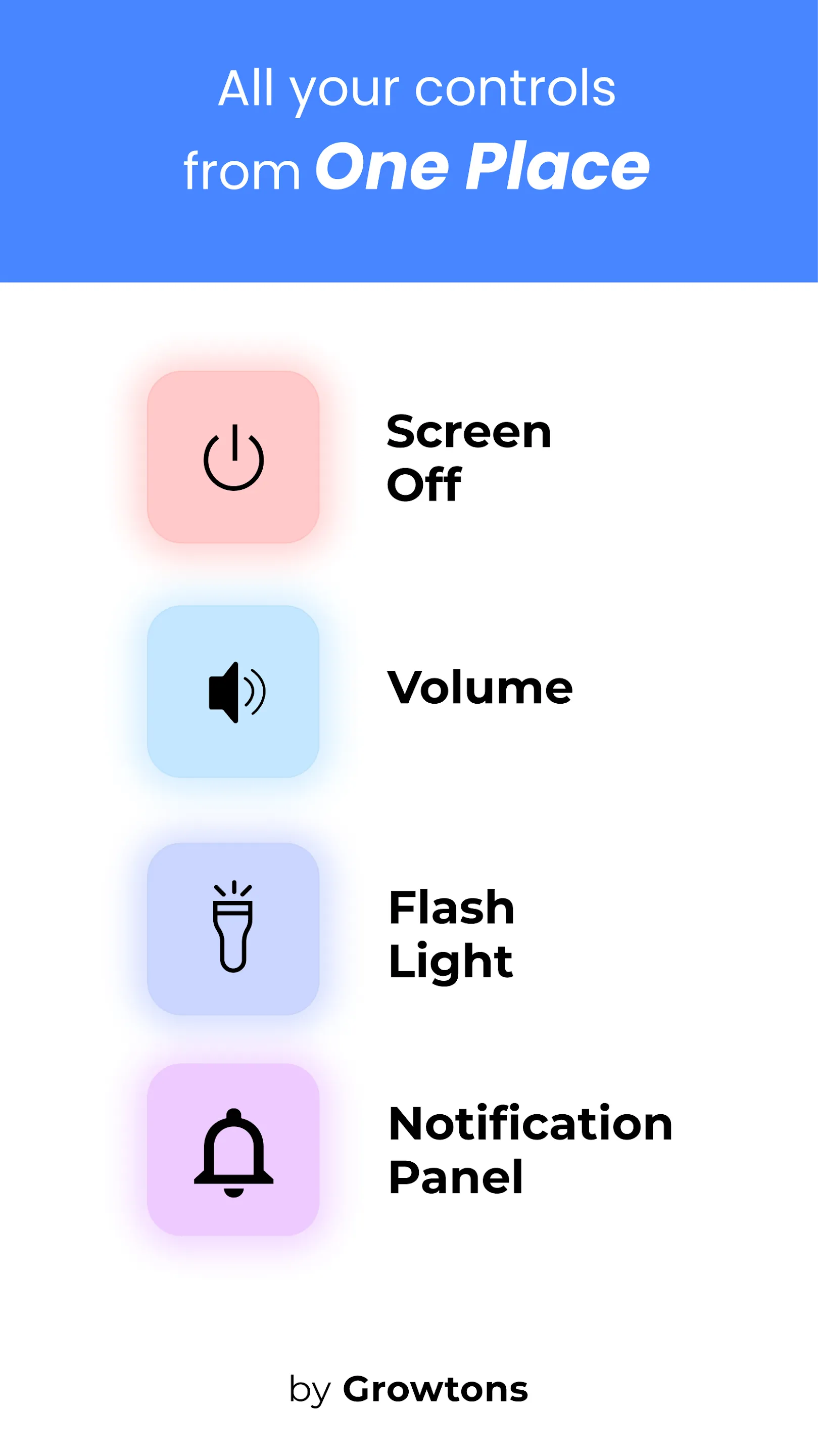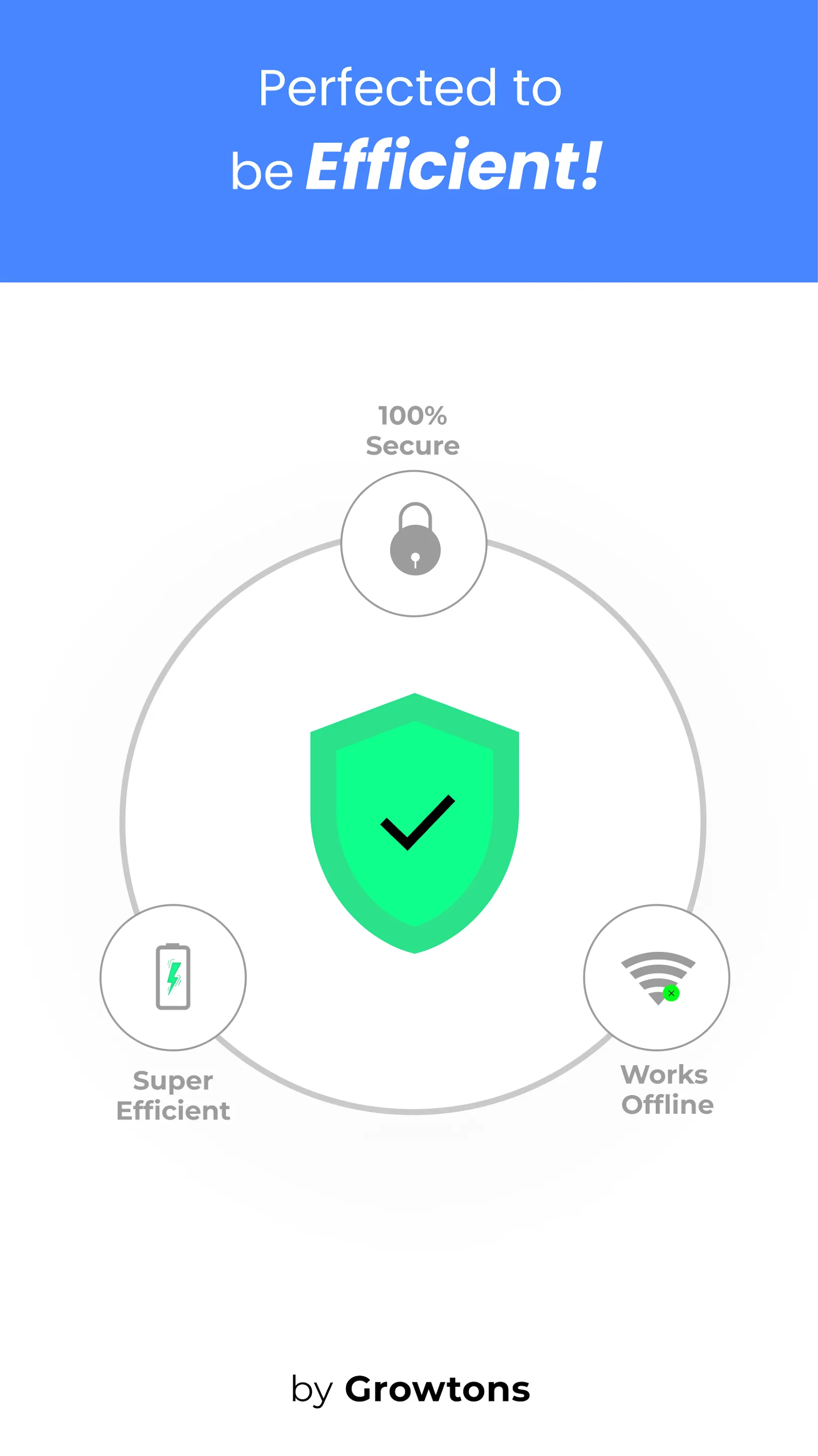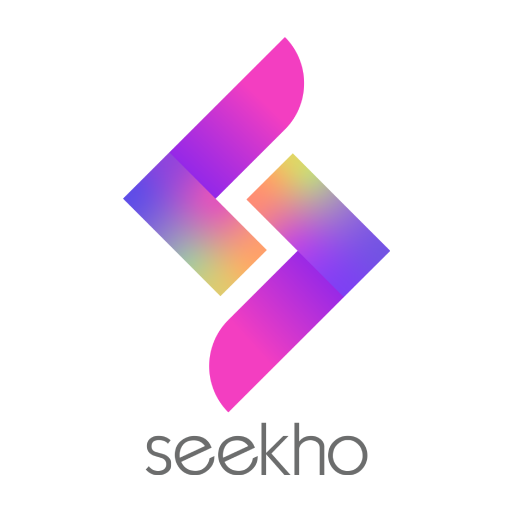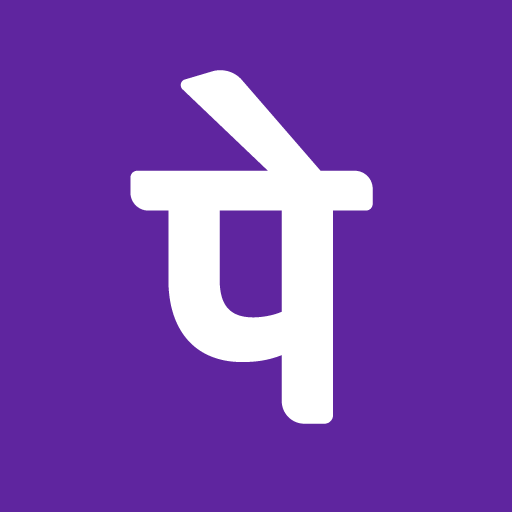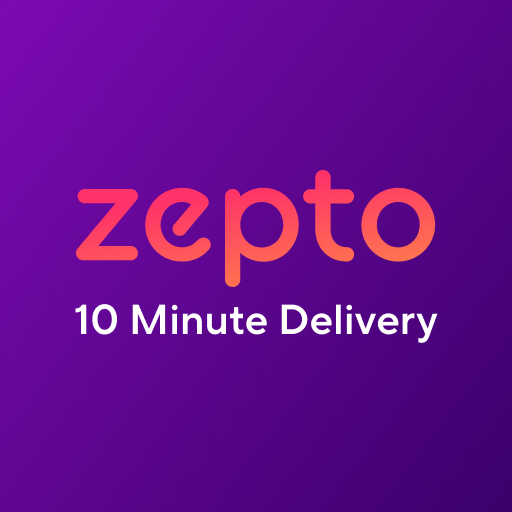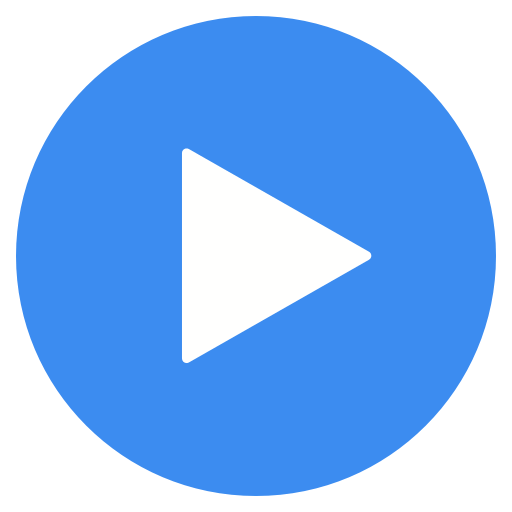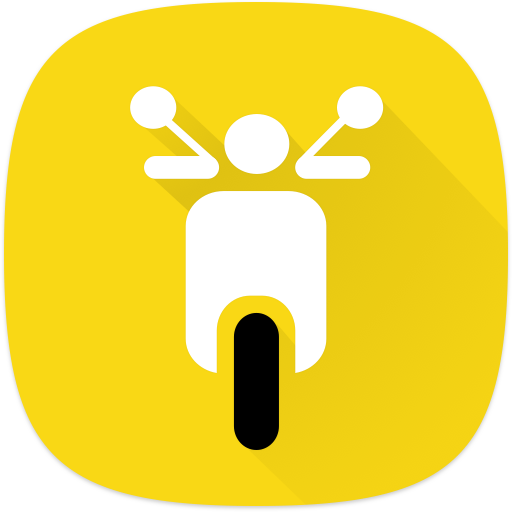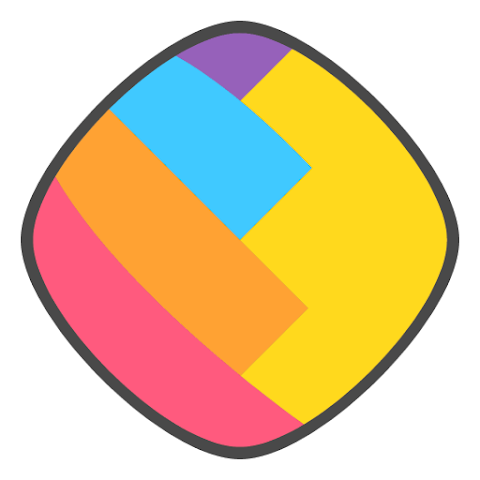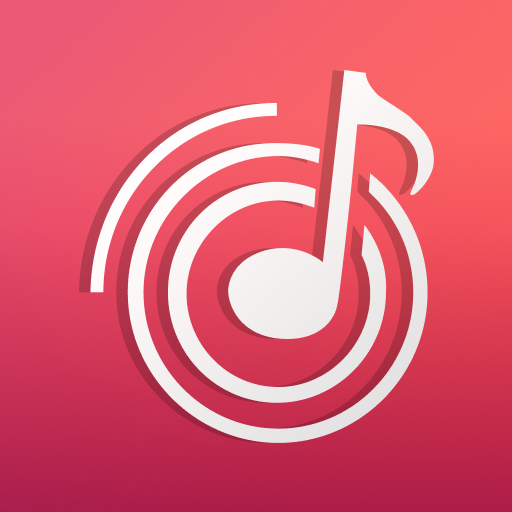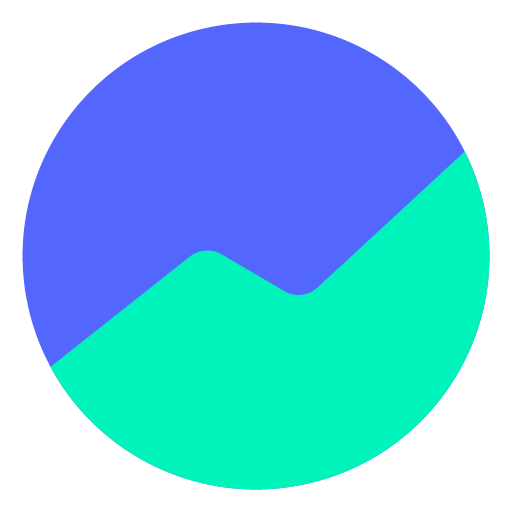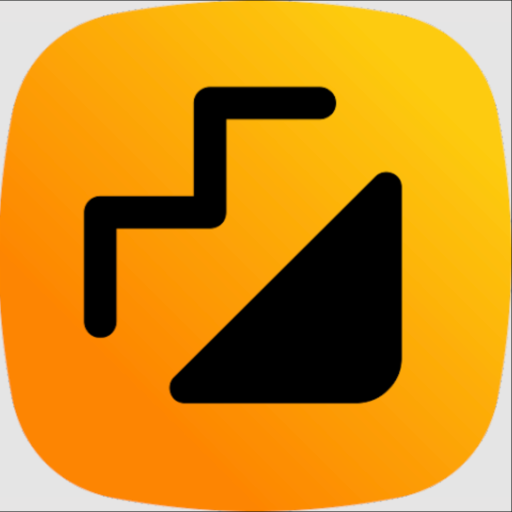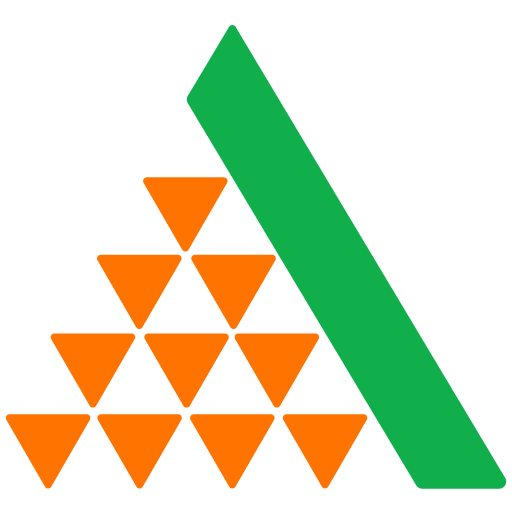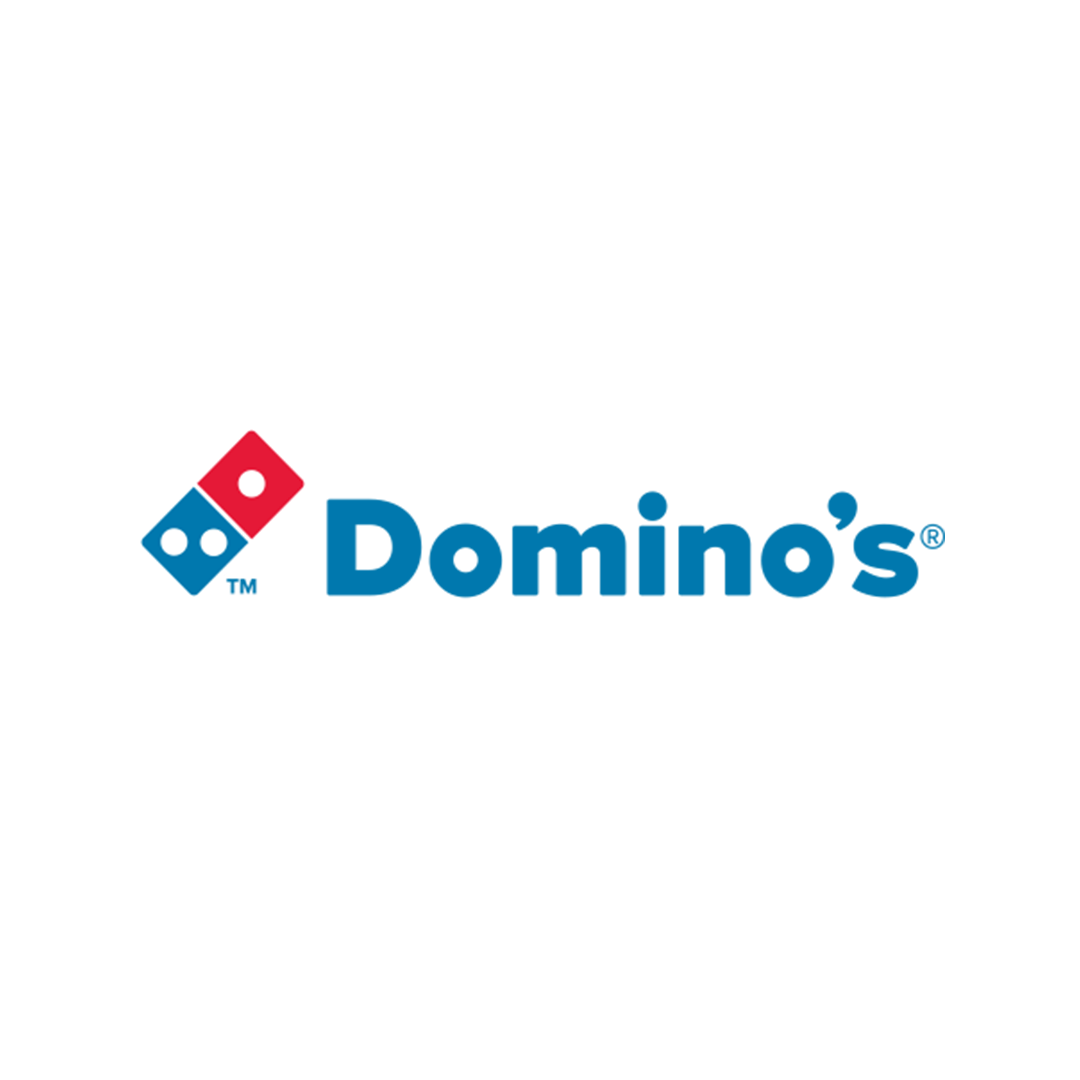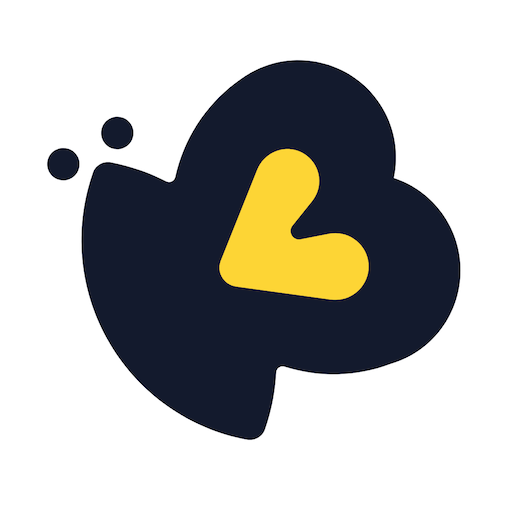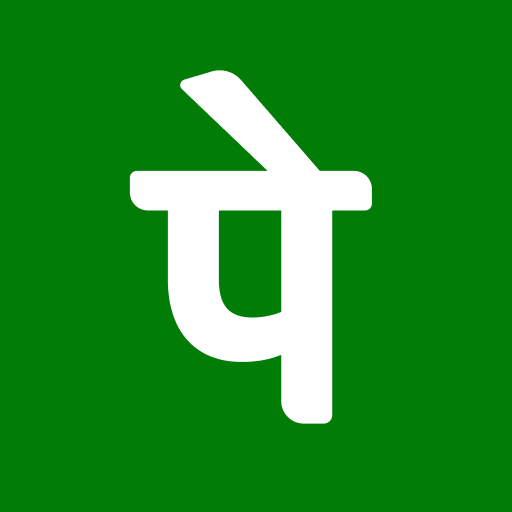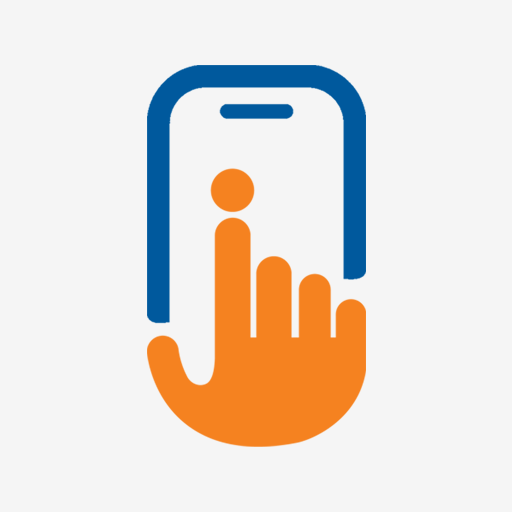Quick Buttons - Navigation bar
quick-buttons
About App
Convert all your hard buttons into soft buttons with this app! .😎 This app provides you with a colorful bottom navigation bar which has the back button , home button and recent apps button along with a set of feature buttons that includes power button , volume button , flash light. Is your back button, home button or volume button stopped working or are they damaged? This app is for you 😃 Do you love to have a colorful navigation bar or prefer to use soft buttons for power button and volu
Developer info