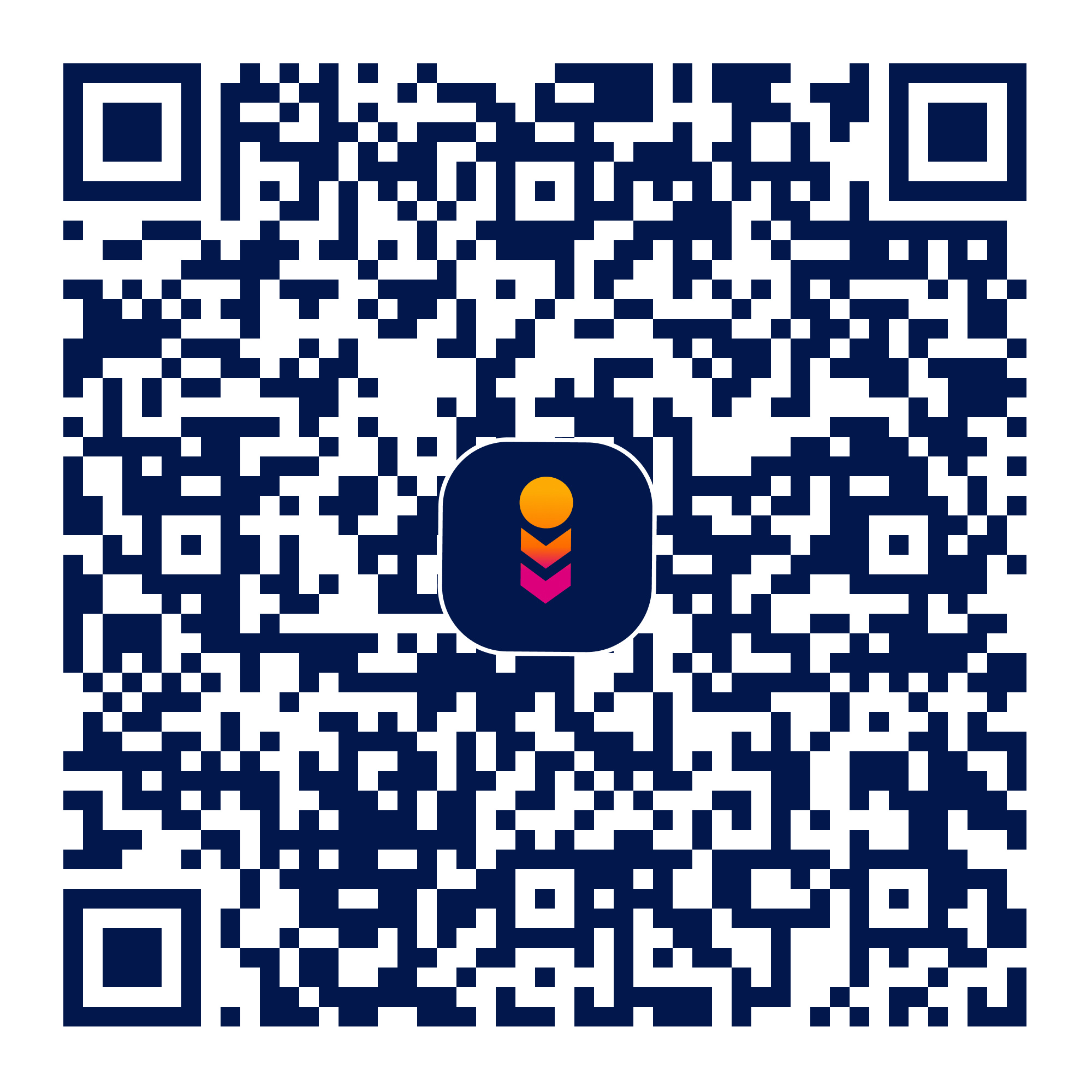Blind Meet | Stop Swiping Star
blind-meet
social
Verifed
3.31
Rating
5.77 MB
Download Size
Verifed
3.31
Rating
5.77 MB
Download Size
About App
It is impossible to judge someone within a couple of seconds, based on few pictures and a cheesy bio, like in the case of 99% of meeting and dating apps. Step out of the rut of mainstream virtual communication on social media networks and engage in real connections with BLIND MEET. Our app is a safe space for networking and meeting new people near your vicinity, without having to shift around much of your time. This app is mighty useful for people who battle social awkwardness on a daily basis and helps experience the joy of spending quality time with a person who shares similar tastes and quirks as yourself.
Speed: Say the magic word, and we offer speedy meet ups with people of your handpicked preferences!
Safety: Location of meet up will be a public popular place. Your safety is our first priority.
Genuine: Fakers can fake elsewhere. Our app provides you a space for real interactions with genuine people.
Ready Set Go: Hit the 'Nearby' option to hang out with somebody at any time of the day! You are never alone in this world.
HOW TO USE BLIND MEET
STEP 1: We provide you a variety of modes to choose from before you hit the MEET button.
STEP 2: Scoot to the meet location, once the meet has been set up.
STEP 3: Upon reaching the location, text to find one another and prepare yourself for the perfect meet up!
MEET MODES
There are two types of meet modes that you can select on Blind Meet:
1. Normal Mode:
This is the default mode, where in you will be matched with people matching your exact distance preferences. You can use the Normal Mode, when you have enough time to meet somebody.
2. Nearby Mode: You can activate the Nearby Mode by clicking on the Nearby Icon that you can find on the right bottom corner. In this mode, you will be matched with people whom you can meet in less than 15 minutes. It is rest assured that you will be matched according to your preferences other than the distance preference.
PREFERENCES
There are a specific set of preferences that you can set according to your likes and dislikes.
A. Interested In: Here, you need to select at least one gender that you would like to meet up with.
B. Looking for: If you are looking only for friendship, select only the friendship options and unselect the other two. This method should be followed similarly if you want the other options available. You can have more than one option selected!
C. Age: Select the minimum and maximum age group of people you would like to match with.
D. Distance: Give the maximum distance you can travel for a meet in this filter.
E. Membership Filters: You can use this filter only if you are a member of the respective category yourself.
MEET DETAILS:
Once your meet is set up, the following details will be displayed on the screen.
Location: The first line gives the location of the meet.
Address and Time left: The second line gives information about the location's address and the time remaining within with you need to be at the location of the meet.
Matched Preferences: In the third line, we show a list of matched 'Looking for' preferences. Always take note of this before you meet a person.
Distance: The distance between the meet and your current location is shown in the fourth line.
Navigate: On clicking the navigate icon, the exact location of the meet opens up on Google Maps.
Chat Now: The 'Chat Now' button appears once you and your match arrives at the meet up location. You can use this to communicate with your match and find them. But, your identity will not be shown in the app even now!
Security Code: Verify this code (Same code will appear on their phone too) with your match and make sure that he/she/they are your exact match.
Speed: Say the magic word, and we offer speedy meet ups with people of your handpicked preferences!
Safety: Location of meet up will be a public popular place. Your safety is our first priority.
Genuine: Fakers can fake elsewhere. Our app provides you a space for real interactions with genuine people.
Ready Set Go: Hit the 'Nearby' option to hang out with somebody at any time of the day! You are never alone in this world.
HOW TO USE BLIND MEET
STEP 1: We provide you a variety of modes to choose from before you hit the MEET button.
STEP 2: Scoot to the meet location, once the meet has been set up.
STEP 3: Upon reaching the location, text to find one another and prepare yourself for the perfect meet up!
MEET MODES
There are two types of meet modes that you can select on Blind Meet:
1. Normal Mode:
This is the default mode, where in you will be matched with people matching your exact distance preferences. You can use the Normal Mode, when you have enough time to meet somebody.
2. Nearby Mode: You can activate the Nearby Mode by clicking on the Nearby Icon that you can find on the right bottom corner. In this mode, you will be matched with people whom you can meet in less than 15 minutes. It is rest assured that you will be matched according to your preferences other than the distance preference.
PREFERENCES
There are a specific set of preferences that you can set according to your likes and dislikes.
A. Interested In: Here, you need to select at least one gender that you would like to meet up with.
B. Looking for: If you are looking only for friendship, select only the friendship options and unselect the other two. This method should be followed similarly if you want the other options available. You can have more than one option selected!
C. Age: Select the minimum and maximum age group of people you would like to match with.
D. Distance: Give the maximum distance you can travel for a meet in this filter.
E. Membership Filters: You can use this filter only if you are a member of the respective category yourself.
MEET DETAILS:
Once your meet is set up, the following details will be displayed on the screen.
Location: The first line gives the location of the meet.
Address and Time left: The second line gives information about the location's address and the time remaining within with you need to be at the location of the meet.
Matched Preferences: In the third line, we show a list of matched 'Looking for' preferences. Always take note of this before you meet a person.
Distance: The distance between the meet and your current location is shown in the fourth line.
Navigate: On clicking the navigate icon, the exact location of the meet opens up on Google Maps.
Chat Now: The 'Chat Now' button appears once you and your match arrives at the meet up location. You can use this to communicate with your match and find them. But, your identity will not be shown in the app even now!
Security Code: Verify this code (Same code will appear on their phone too) with your match and make sure that he/she/they are your exact match.
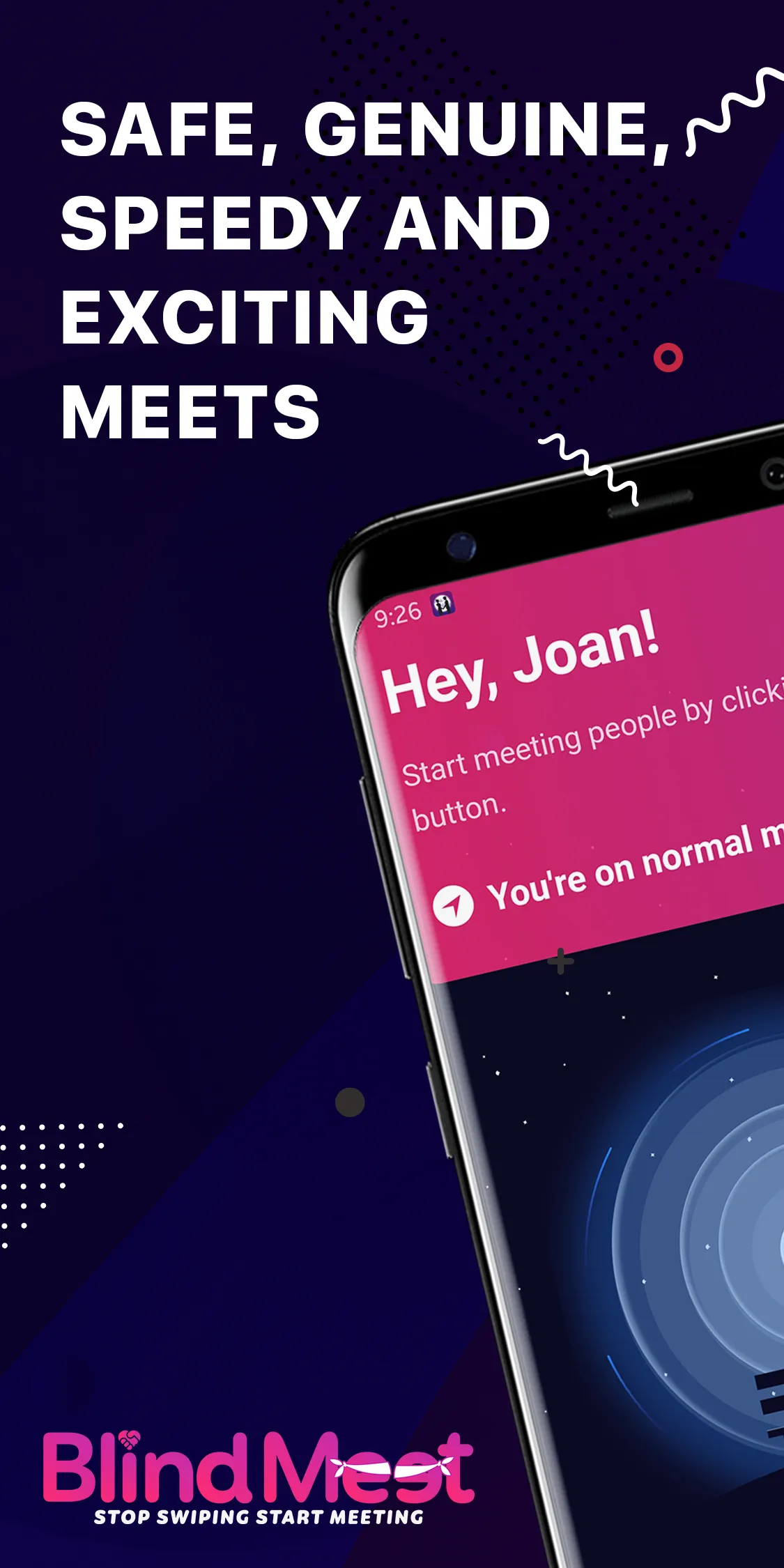
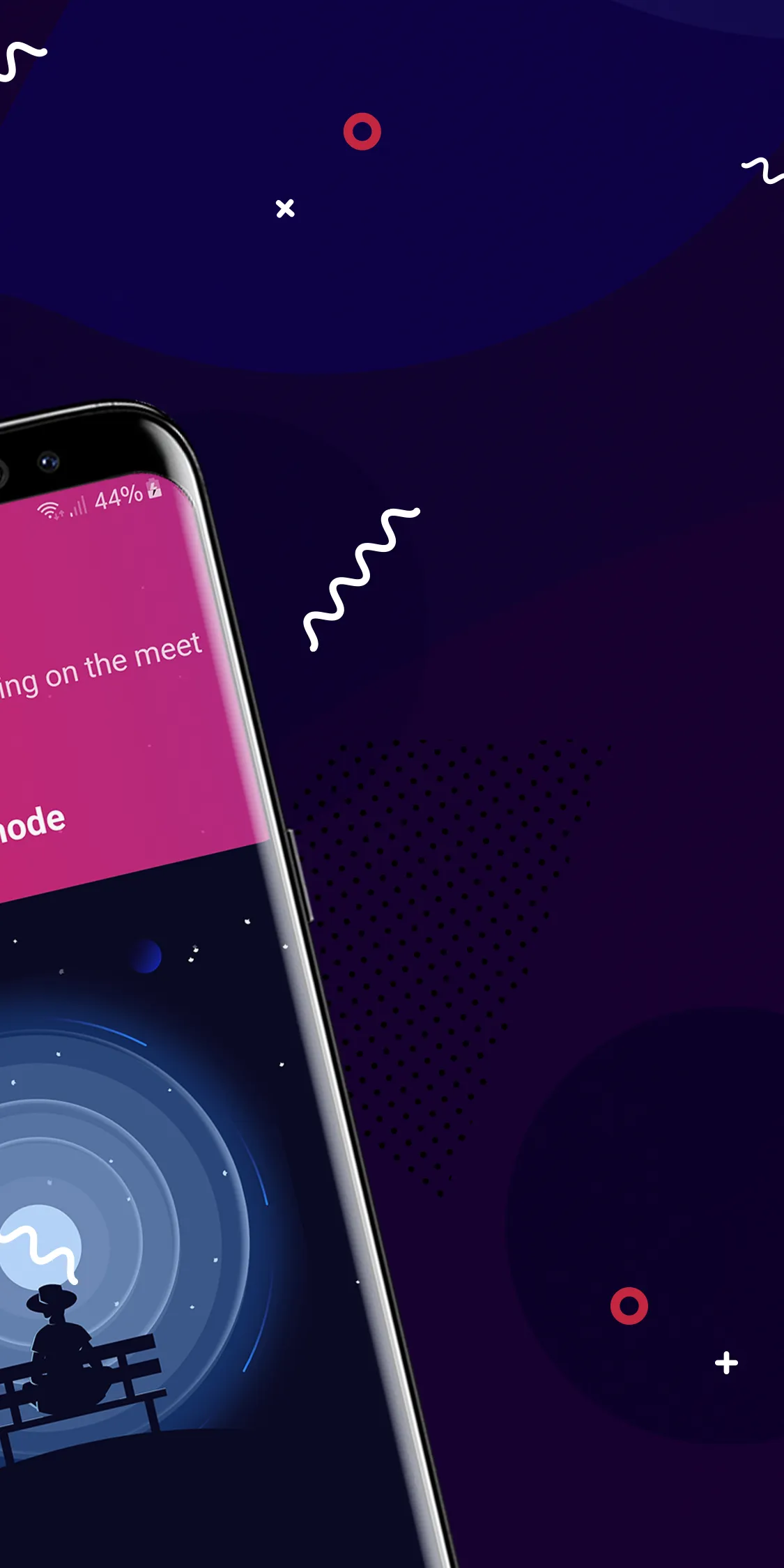
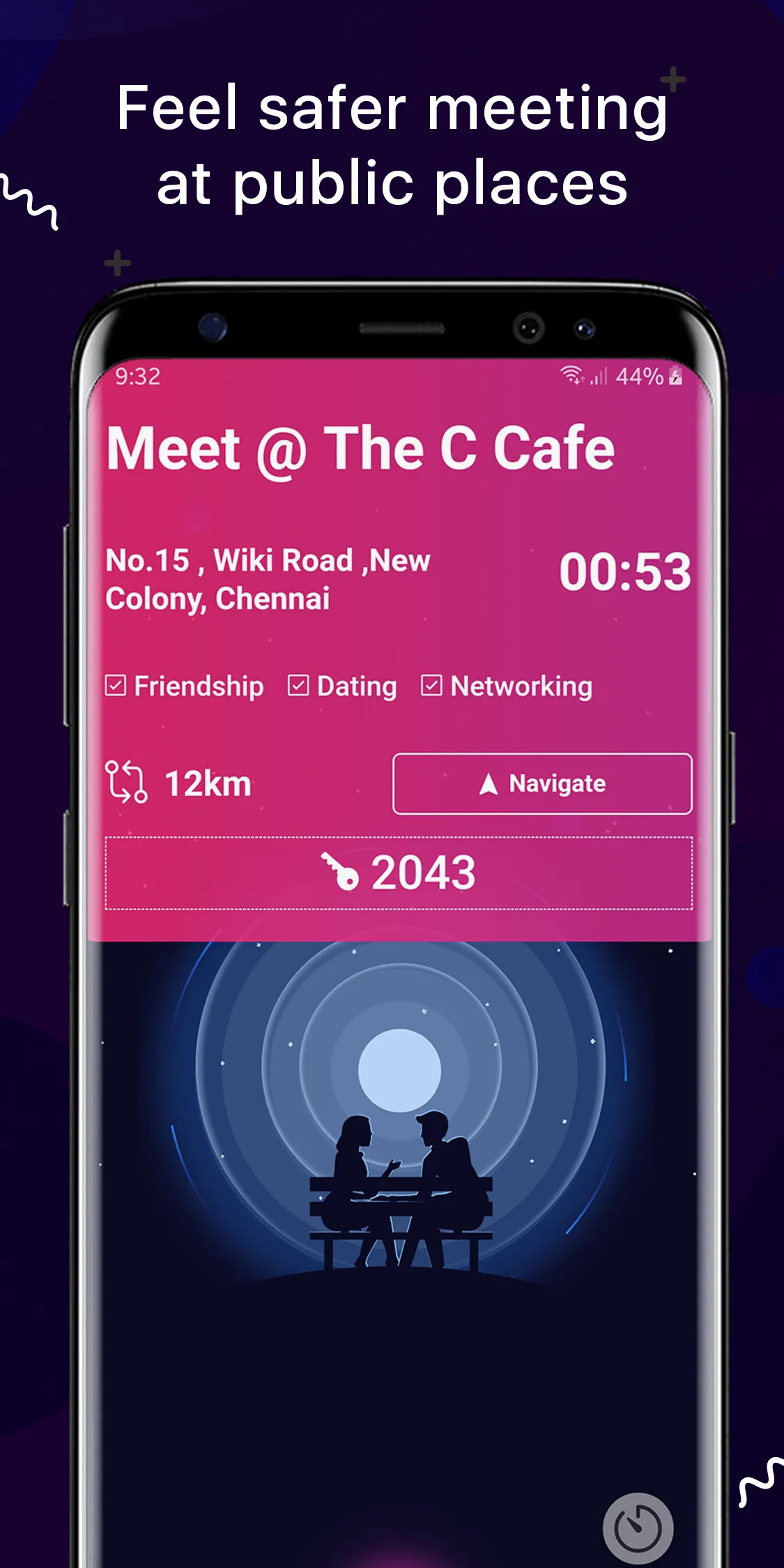
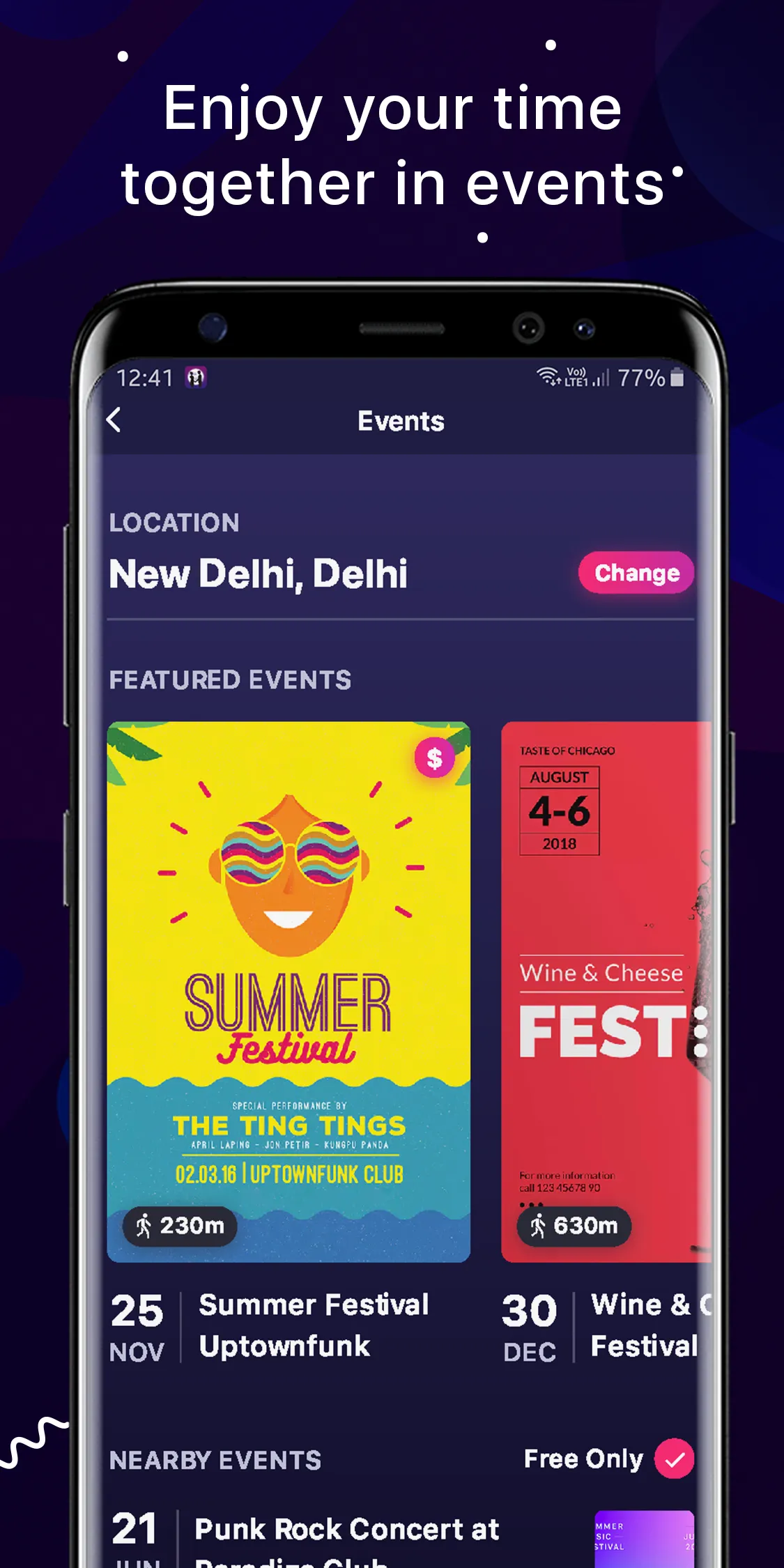
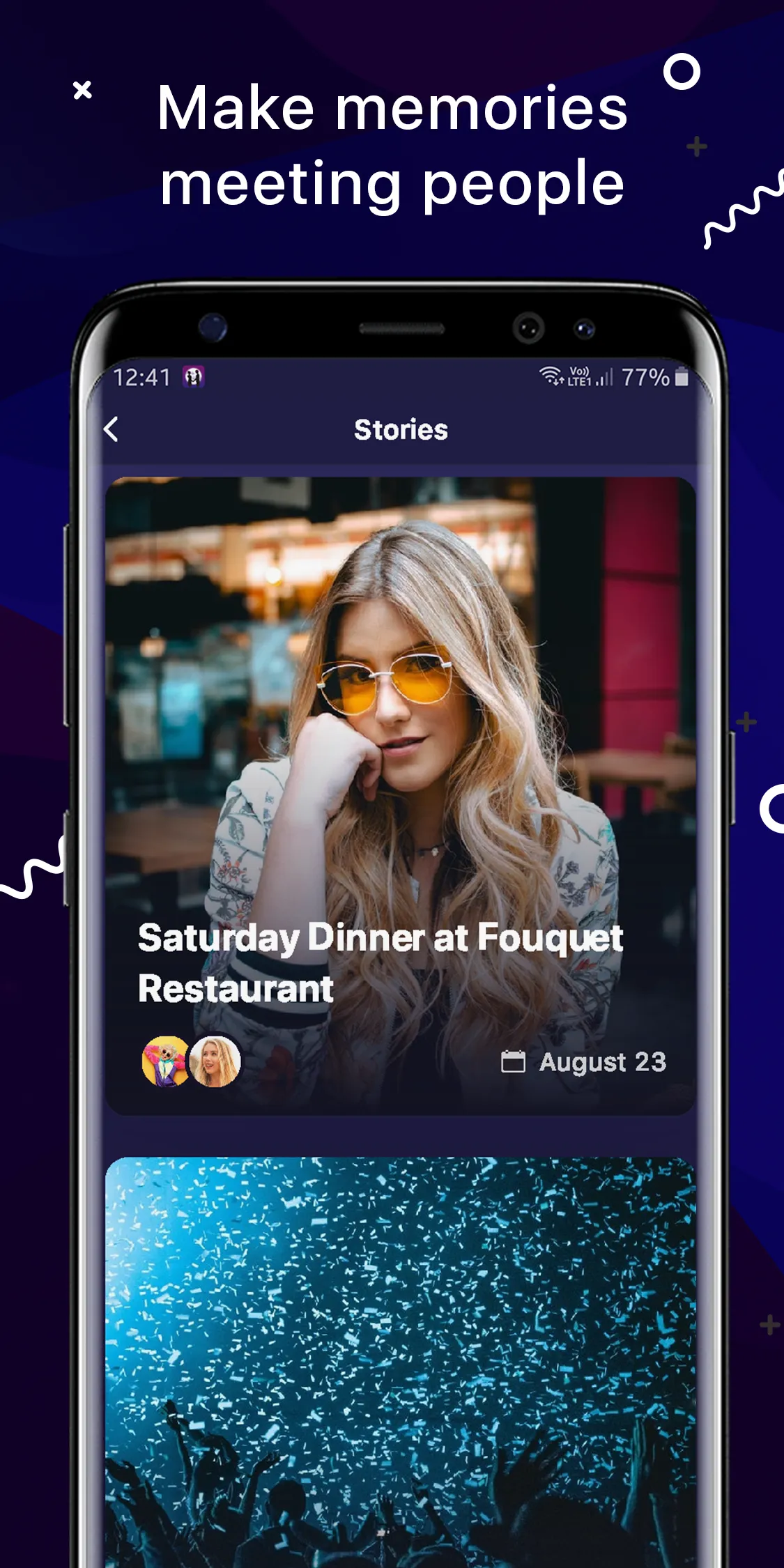
Developer Infomation
Safety starts with understanding how developers collect and share your data. The developer provided this information and may update it over time.
Email :