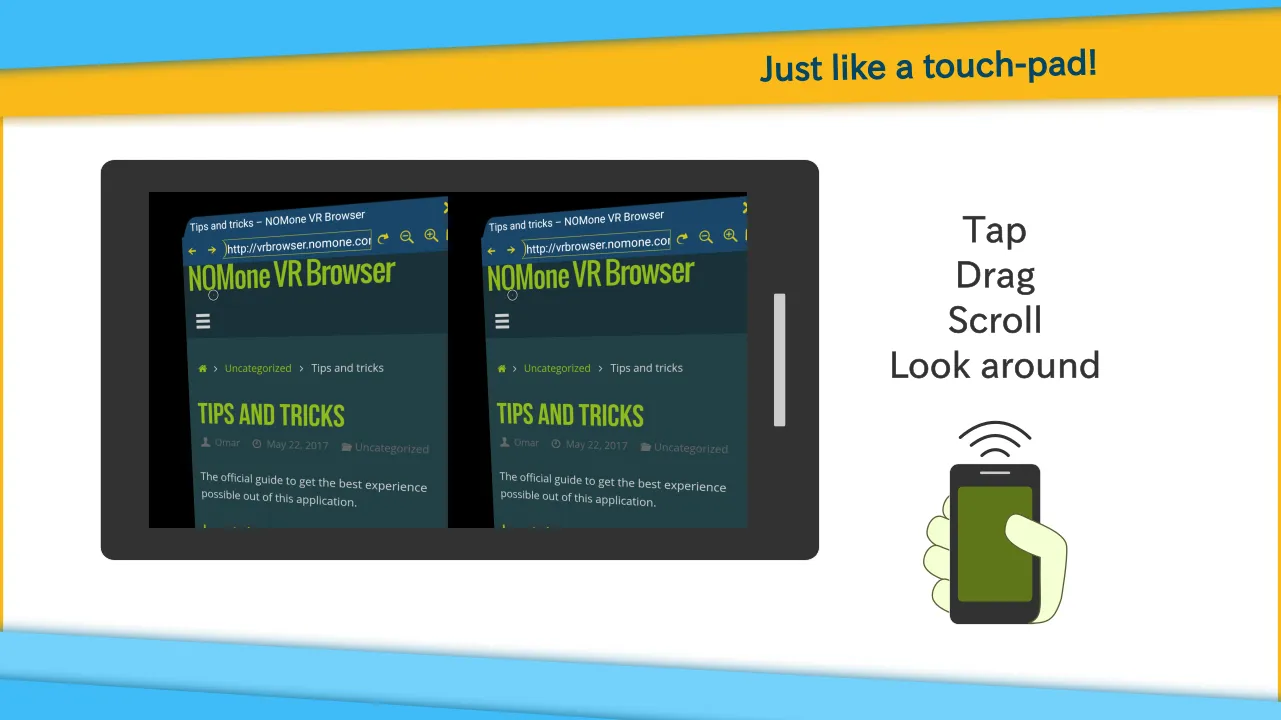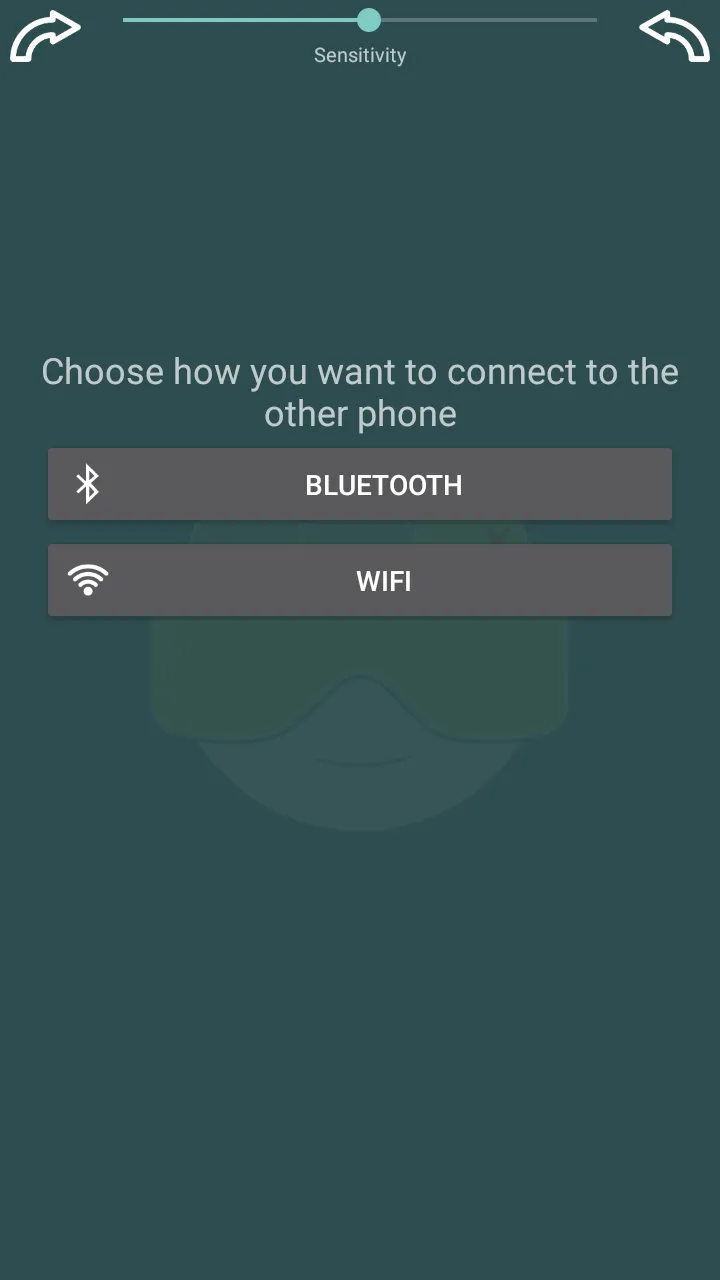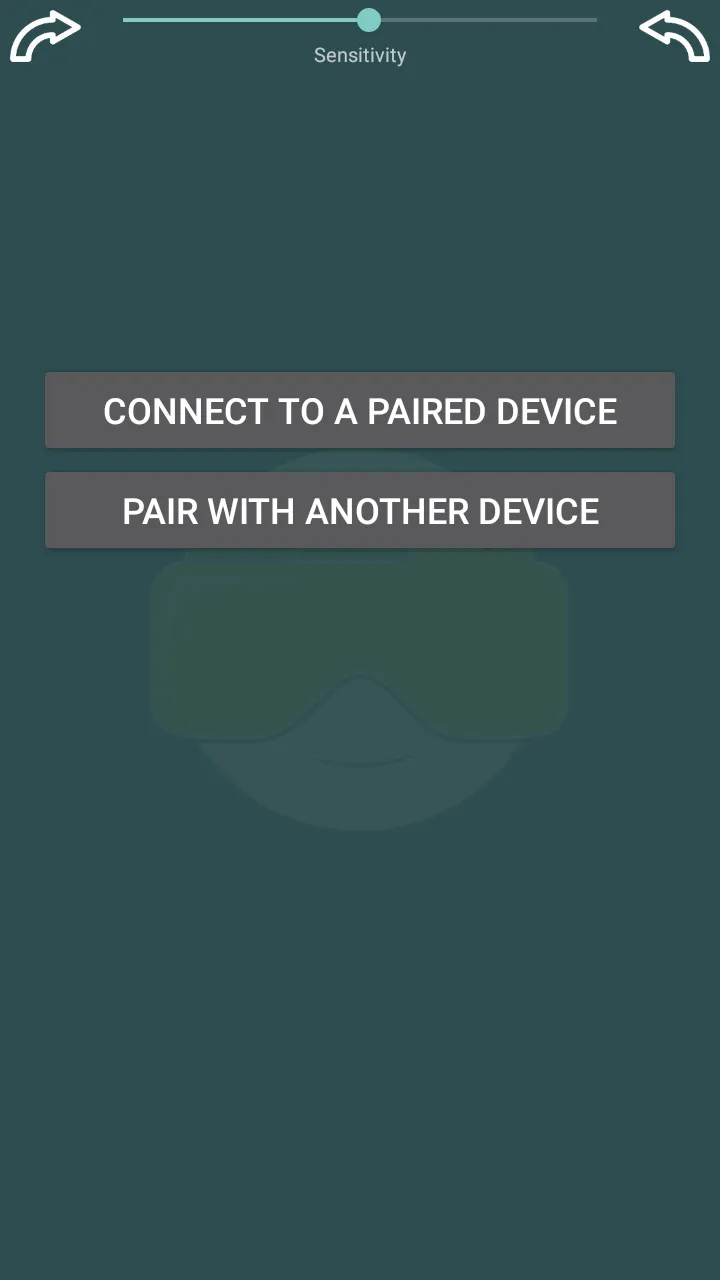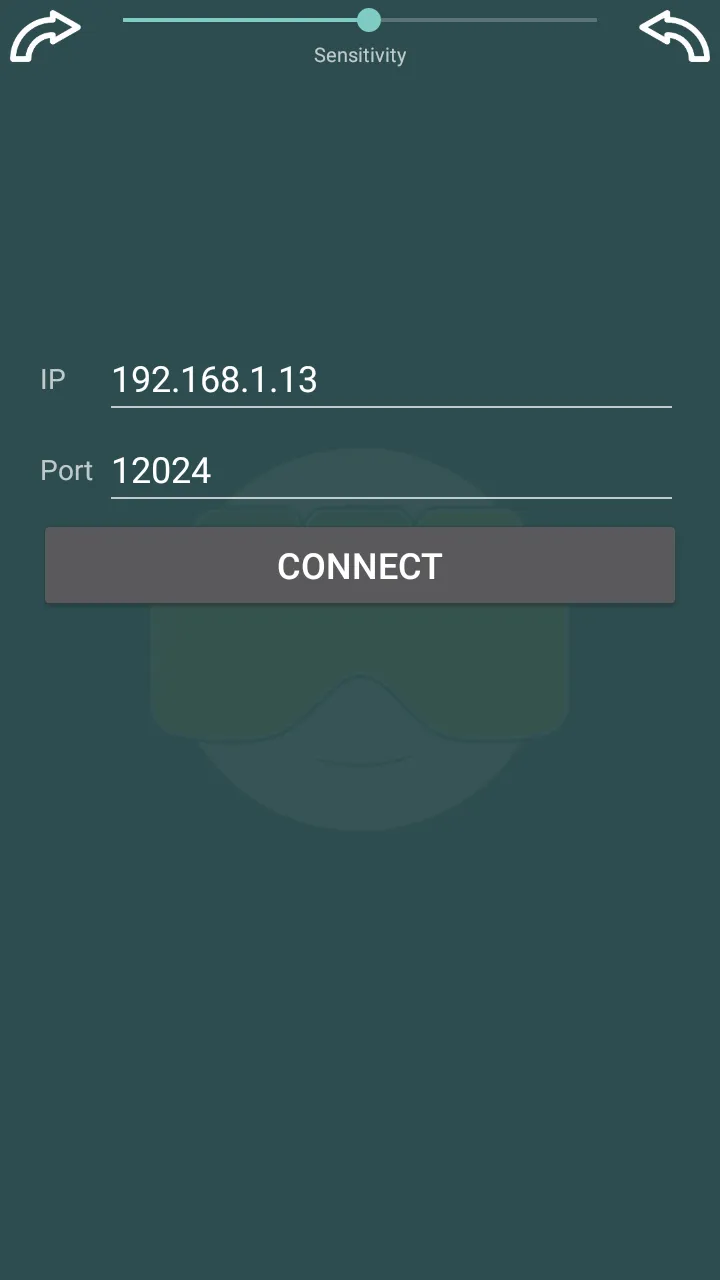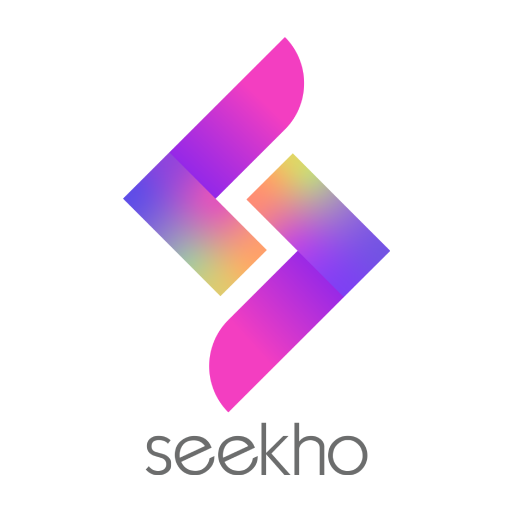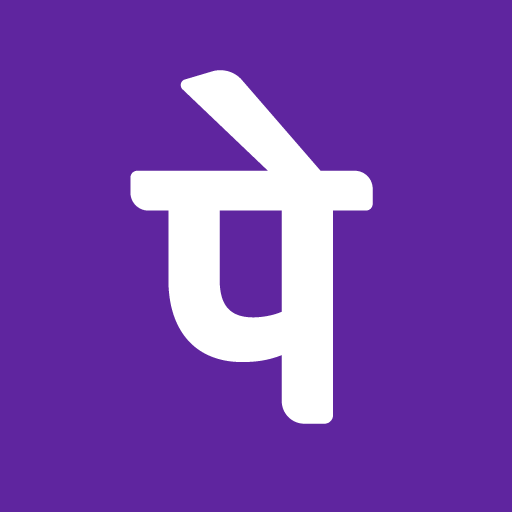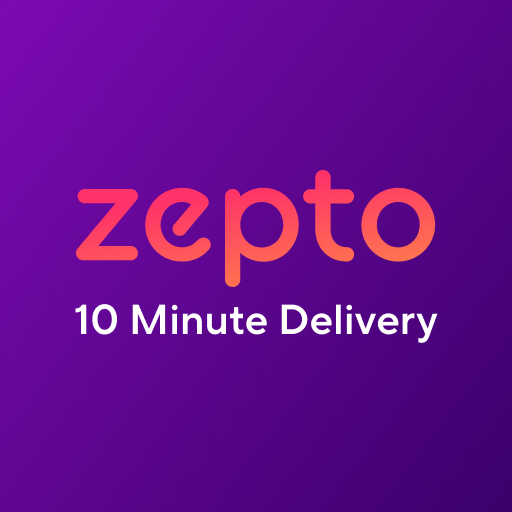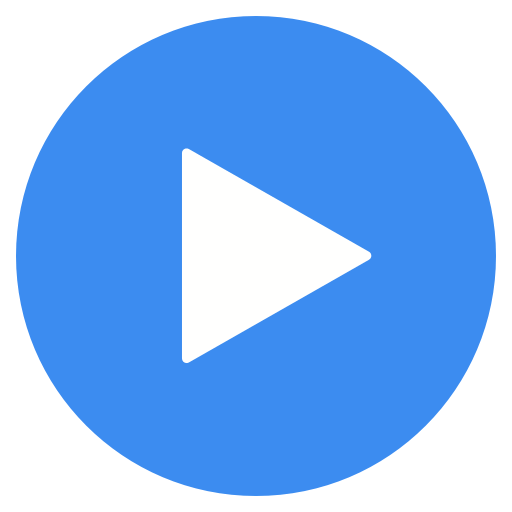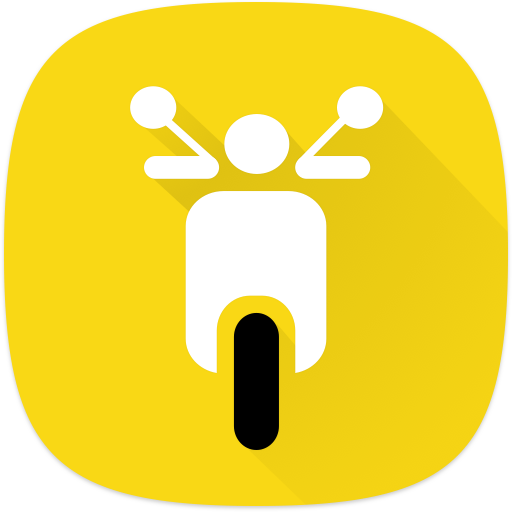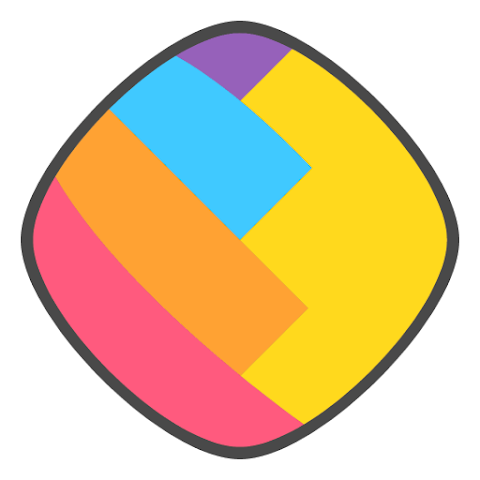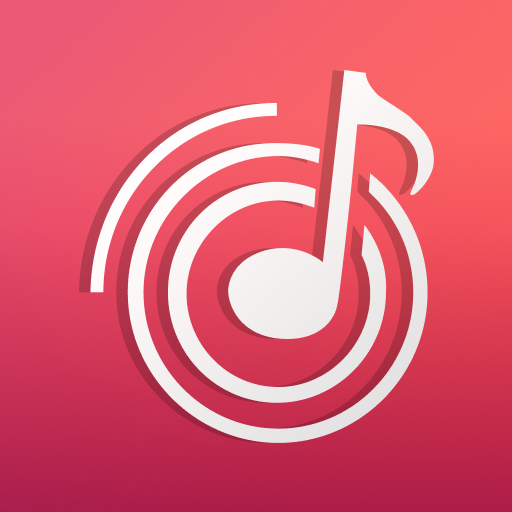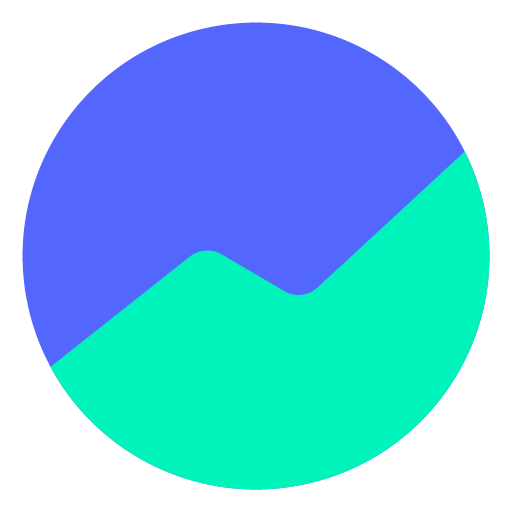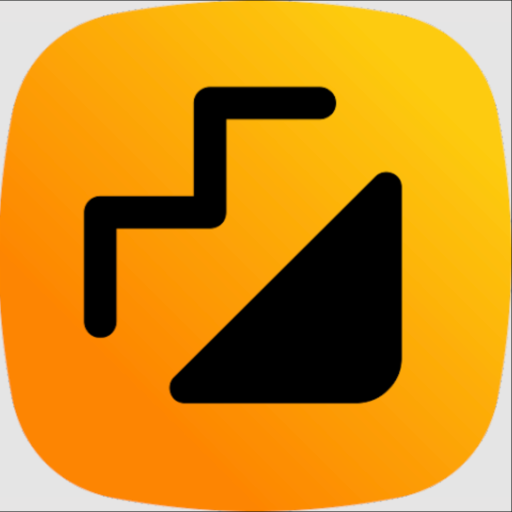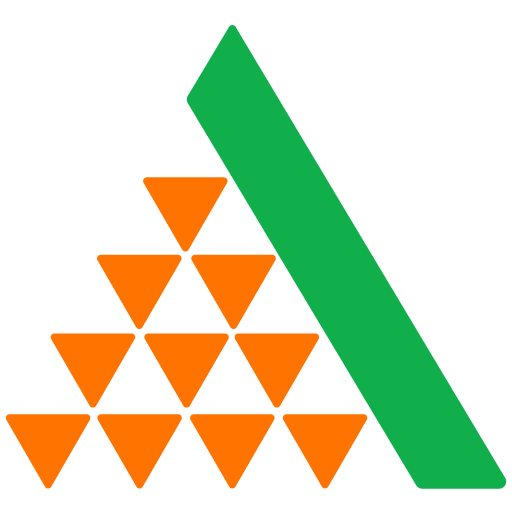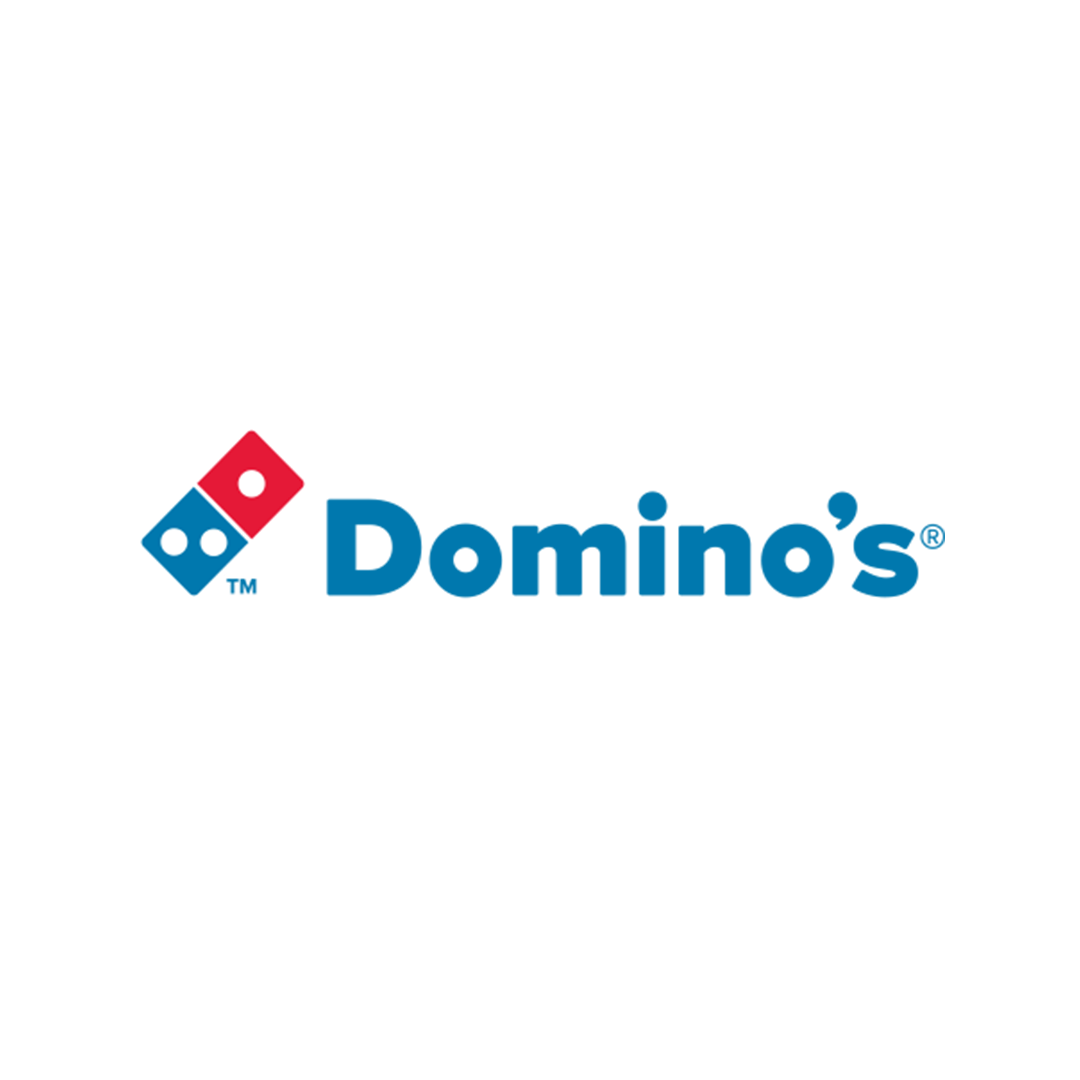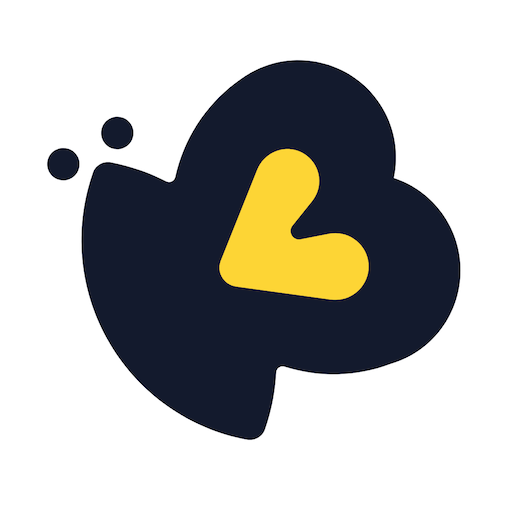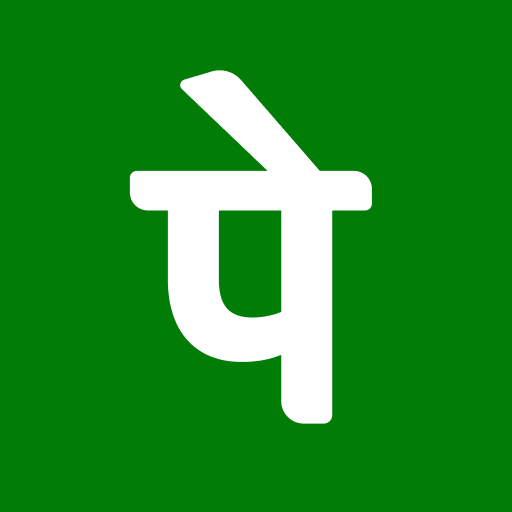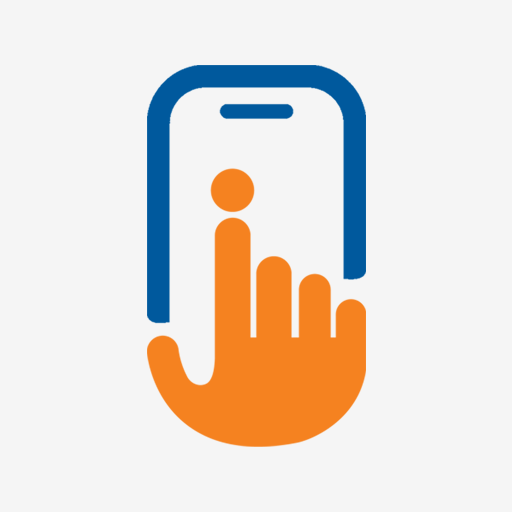NOMone VR Browser Remote
nomone-vr-browser-remote
About App
Control NOMone VR Browser using your old Android phone or tablet. Get NOMone VR Browser: https://play.google.com/store/apps/details?id=com.nomone.vrbrowser Of all the input devices supported by NOMone VR Browser, using another phone as a remote is among the most comfortable experiences. You can control every aspect of the browser with minimal effort. It works like a typical touch-pad: • Drag to move the cursor. • Tap then drag to perform a drag. • Tap then long-press to perform a lon
Developer info